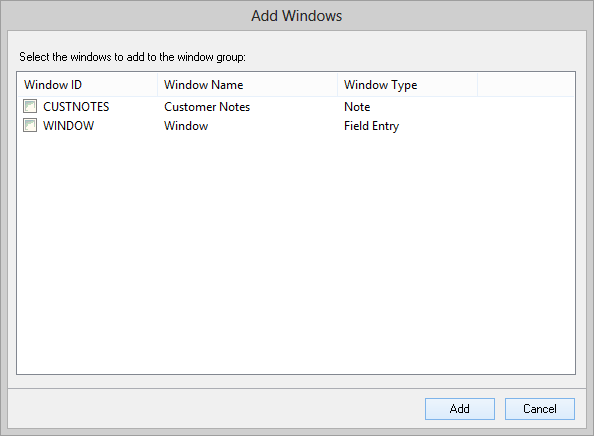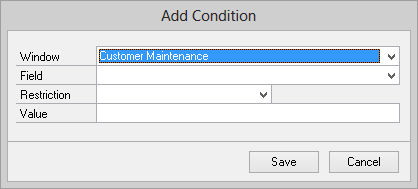A window group is made up of one or more windows. The windows that can be added to a Window Group are Field Entry Windows and Note List Windows. Conditions can be added to each window to specify when each window will be opened.
To add a window to a window group:
| 1. | Click the Add Window button next to the Windows list. |
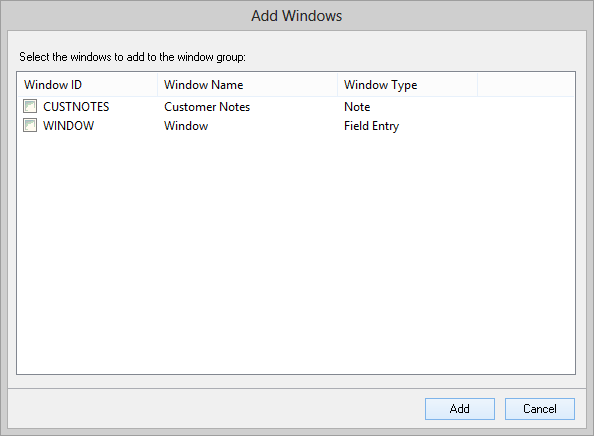
| 2. | Select the windows that you want to add to the group. You can select more than one window at a time. |
To remove a window from a group:
| 1. | Select the window that you want to remove from the Windows list. |
| 2. | Click the Remove button next to the Windows list. |
To add conditions for a window:
| 1. | Select the window that you want to add a condition to from the Windows list. |
| 2. | Click the Add Condition button next to the Conditions list. |
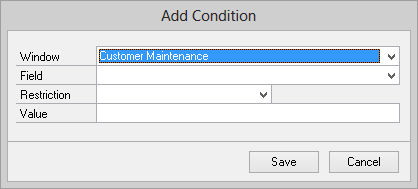
| 3. | Select the Window and Field to base the condition on. |
| 4. | Select the Restriction type. |
| 5. | Enter the value for the restriction. |
To modify an existing condition:
| 1. | Select the window that contains the condition that you want to modify. |
| 2. | Select the condition that you want to modify from the Conditions list. |
| 3. | Click the Edit Condition button next to the Conditions list. |
| 4. | Enter the new information for the condition. |
To remove a window from a group:
| 1. | Select the window that contains the condition that you want to modify. |
| 2. | Select the condition that you want to remove from the Conditions list. |
| 3. | Click the Remove button next to the Conditions list. |