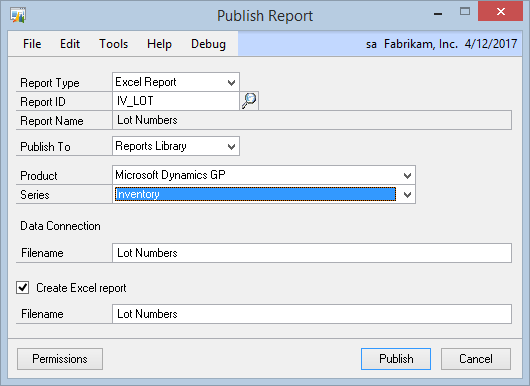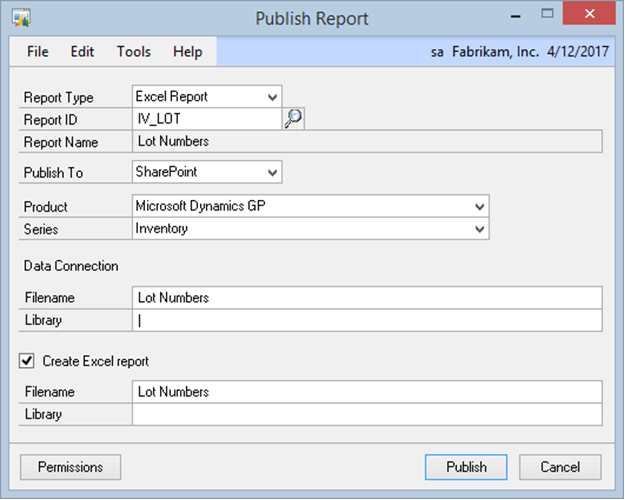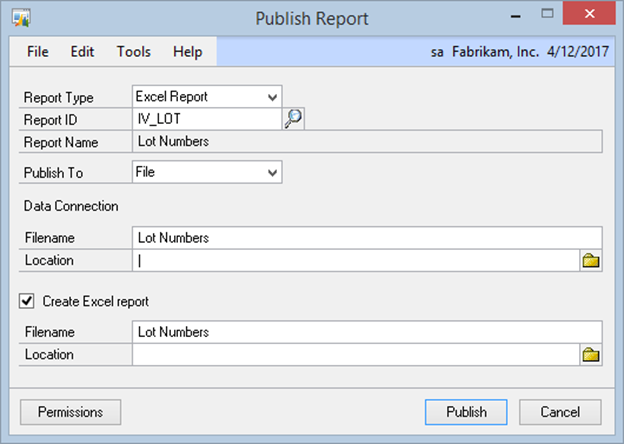You can use the Publish Report window to publish the Excel Report to the Reports Library, SharePoint or a file location.
To publish a report to the Reports Library:
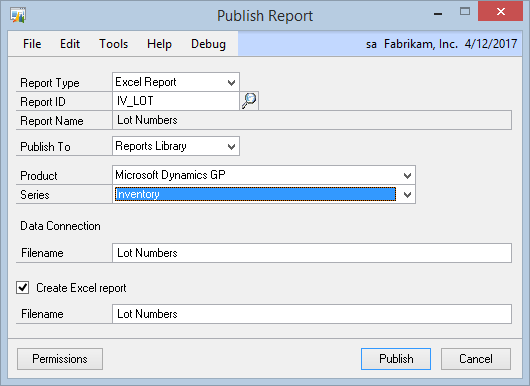
| 2. | Select Reports Library as the Publish To option. |
| 3. | Select the Product and Series that the report will be published under. |
| 4. | Enter the filename for the data connection. |
| 5. | If you want to create or update the Excel Report, mark the Create Excel report checkbox and enter the filename. |
To publish a report to SharePoint:
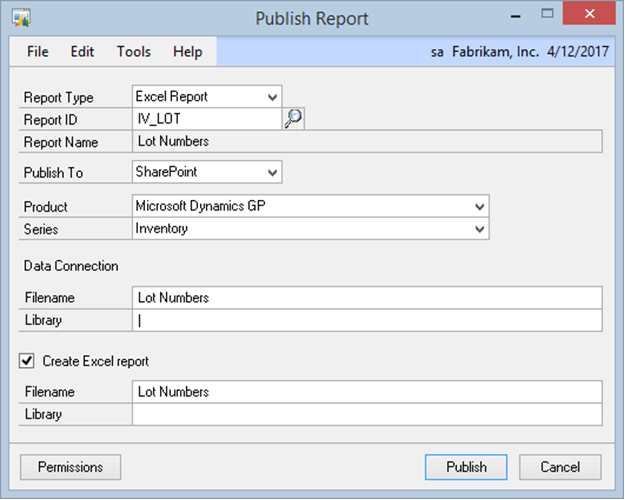
| 2. | Select SharePoint as the Publish To option. |
| 3. | Select the Product and Series that the report will be published under. |
| 4. | Enter the filename and SharePoint Library for the data connection. |
| 5. | If you want to create or update the Excel Report, mark the Create Excel report checkbox and enter the filename and SharePoint Library. |
To publish a report to a file location:
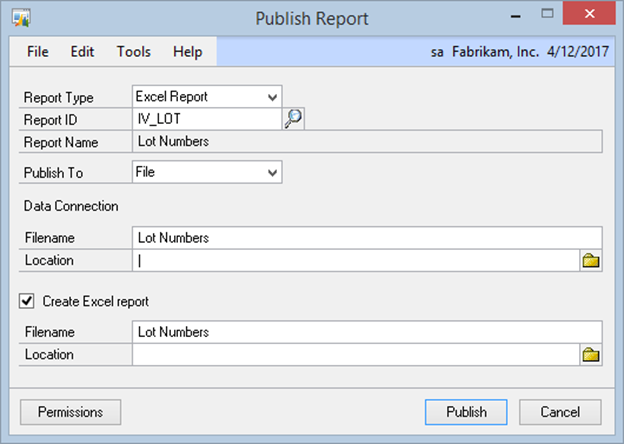
| 2. | Select File as the Publish To option. |
| 3. | Enter the filename and location for the data connection. |
| 4. | If you want to create or update the Excel Report, mark the Create Excel report checkbox and enter the filename and location. |