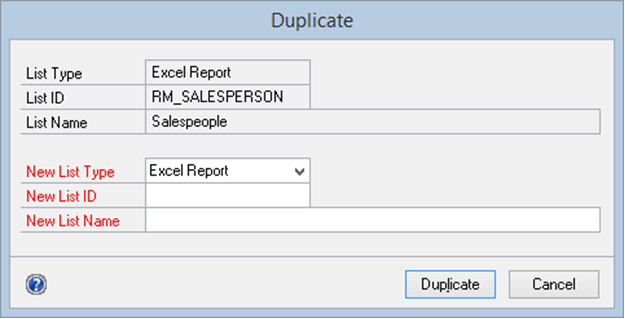You can use the duplicate functionality to copy an Excel Report to another Excel Report, a Navigation List or to a SmartList.
To duplicate an Excel Report:
| 1. | Open the Excel Report Builder window (Microsoft Dynamics GP >> Tools >> SmartList Builder >> Excel Report Builder). |
| 2. | Enter the ID of the Excel Report that you want to duplicate. |
| 3. | Select the Duplicate menu item (Options >> Duplicate). |
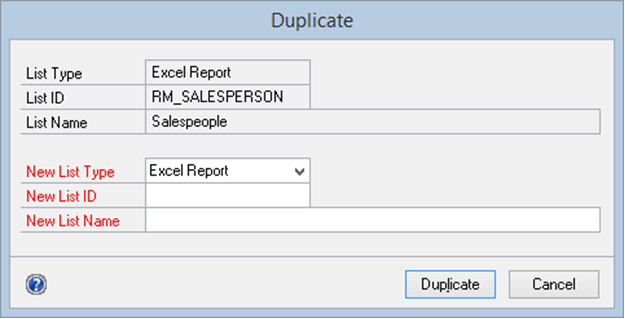
| 4. | Select the type of list to copy. |
| 5. | Enter the ID of the new Excel Report, Navigation List or SmartList. |
| 6. | Enter the name of the new Excel Report, Navigation List or SmartList. |