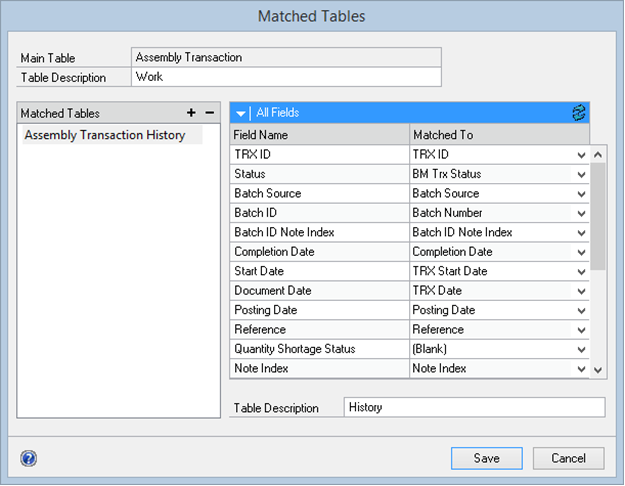Matched tables are used to combine work, open and history data.
To add a matched table:
| 1. | Open the table that you want to match from the Tables list. |
| 3. | Click Matched Tables. This button is only available after the table has been saved. It is not available while you are adding a new table. |
| 4. | Click the Add button above the Matched Tables list. |
| 5. | Select the product, series and table to match to the original table. |
| 7. | Match any unmatched fields. If fields are not matched, you will not be able to use those fields in your SmartList. If there is no field in the table to match to, you can match a field to the (Blank) field. |
| 8. | Enter a description of the matched table. |