File:
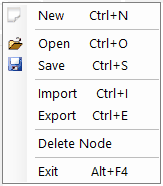
| • | New: clears out existing work. The connection information that was entered will be saved so it does not have to be re-setup. |
| • | Open: allows opening a saved by Node Builder after you have created a connection to a SQL Server. All companies and users will be unchecked when the Node is opened. |
| • | Save: allows to saving a Node to edit at a later time. The Node ID field must be populated in order to continue. |
| • | Import: allows importing a Node from an xml file that was created using the Export option. |
| • | Export: allows saving the Node to an xml file. The file can then be opened by any install of Node Builder (i.e. an install on a production server or from a partner site to a customer site) using the Import option. The save file path will default to the location of the Node Builder application, and the xml file name will default to the Node ID. |
| • | Delete Node: allows removing an existing node. It will not remove any of the SQL object but will just remove the definition of the Node. |
Tools:
| • | Registration: Node Builder can be used without registration keys in the Dynamics GP sample company, Fabrikam. In order to create nodes in other Dynamics GP companies, the product must be registered. All of the functionality will be present in Node Builder without registration keys, however nodes cannot be published in any company besides Fabrikam until registration is complete. Please see the Registration section of this manual for more information. |
| • | System Setup: The Setup window allows for changing the location of the Node Builder database and how Date fields should be validated. To change the settings, you may need to launch Node Builder using the Run as Administrator option if you have the User Account Controls turned on in Windows. |
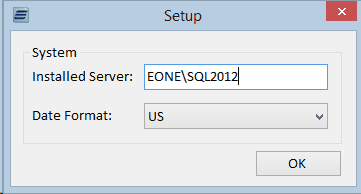
Help:
| • | About: This menu option simply displays the version information for Node Builder. |
Toolbar: Node Builder’s main screen will always have its toolbar displayed across the top of the window. This toolbar can be used to navigate to any of the main windows in the program.
![]()