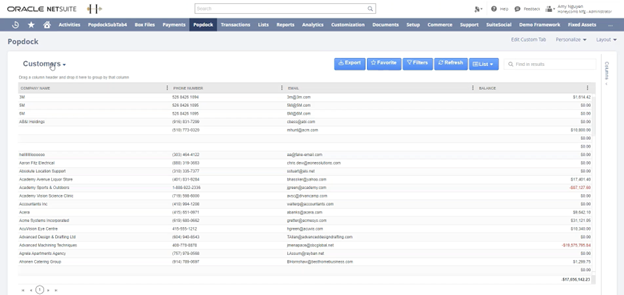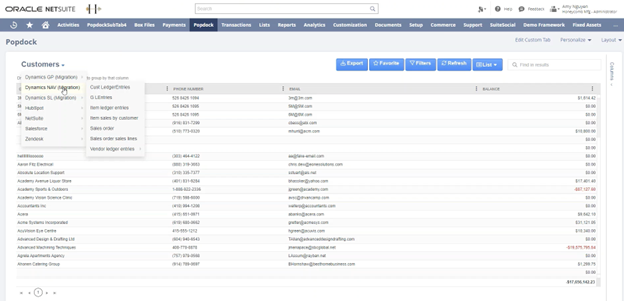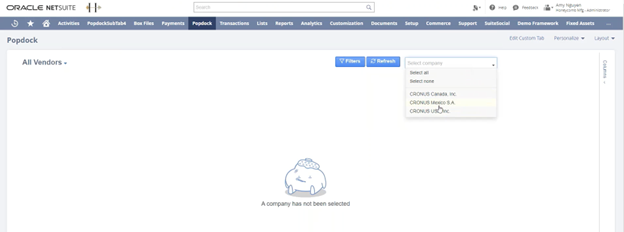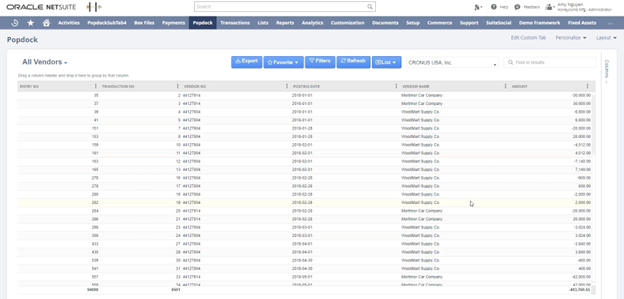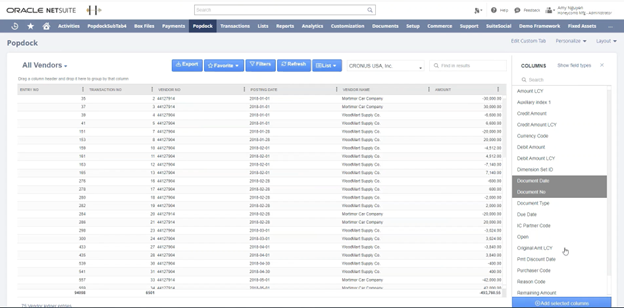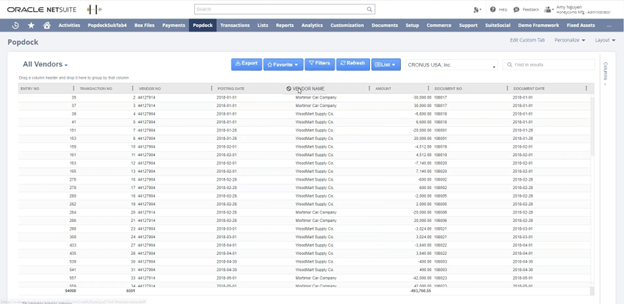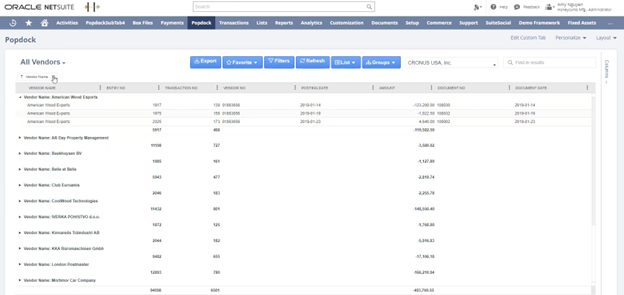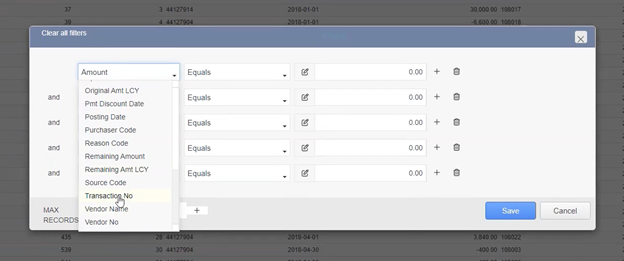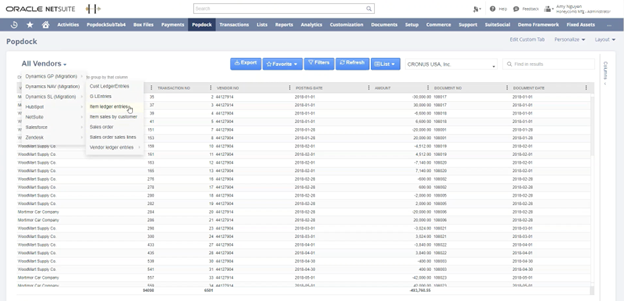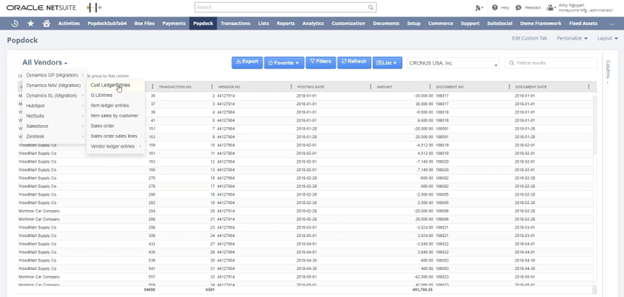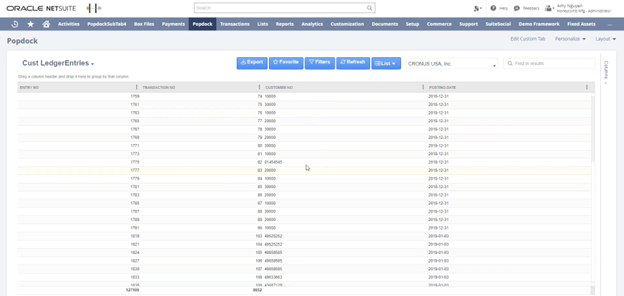As mentioned in our first article, with Popdock’s virtual integration abilities, you can easily leave old systems behind, turn off old SQL Servers, and have quick access to historical Dynamics NAV data whenever you need it without having to transfer that data to your new system.
In this article, we’re going to demonstrate how to access historical Dynamics NAV data inside the NetSuite interface.
How to access historical Dynamics NAV data inside NetSuite
To start our demonstration, let’s explore a few examples of how you can access historical Dynamics NAV data directly within the NetSuite interface.
Looking at the NetSuite homepage dashboard (shown below), you’ll notice that Popdock is already embedded. It can be found in the options bar at the top of the page.
Upon clicking on the Popdock tab, you gain immediate access to the SmartLists from Dynamics GP.
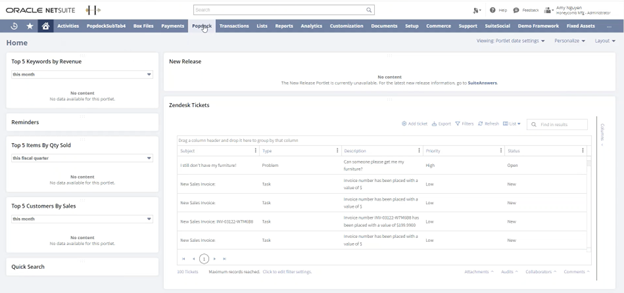
You will be presented with a list of data. By default, this list displays live NetSuite data. However, for the purpose of this demonstration, our focus is on accessing NAV data within the NetSuite interface.
Viewing specific, archived Dynamics NAV data
To view specific archived data, let’s take an example of customer vendor ledger entries. Start by clicking on the “Customers” dropdown menu, select “Dynamics NAV (Migration)” and then “Vendor ledger entries.”
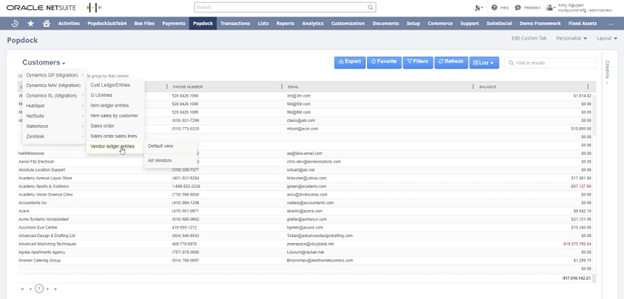
Following that, choose the company or companies you wish to view.
You will notice that the archived company data is displayed instead of the current NetSuite system. Popdock effectively retrieves all the relevant data from the selected company within the archived NAV data.
Adding columns
An important point to emphasize is that the archived NAV data is still searchable. By clicking on the “Columns” option on the right side of the window, you can add additional columns.
For this example, let’s add the document date and document number. Select the desired field types and click the “Add selected columns” button at the bottom.
Rearranging columns
You can easily customize column order by dragging and dropping them. For example, if you want the vendor name as the first column, simply move it to the desired position.
Grouping by column
To group data by vendor, drag and drop “Vendor name” directly below “All Vendors.”
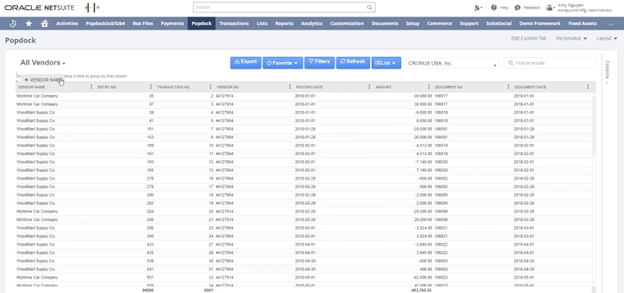
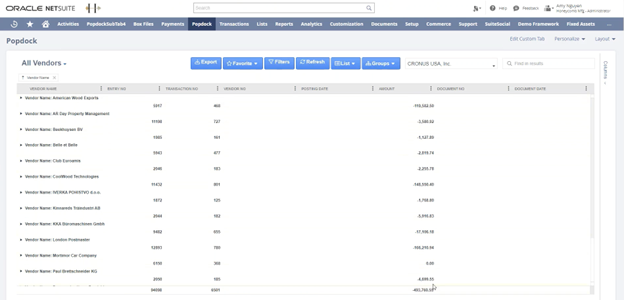
As a result, you can now observe subtotals by vendor in your overall list. The number at the bottom of the “Amount” column is your overall total.
For instance, clicking on American Wood Exports expands their entry, revealing their subtotal of $119,582.50.
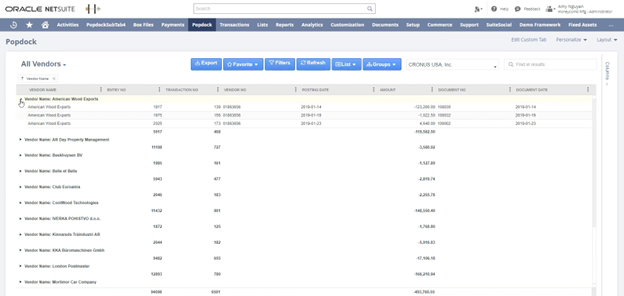
This showcases the interactive nature of the data, allowing you to analyze it in a more targeted and detailed manner.
Adding filters
You have the flexibility to filter the data and add as many filters as you need.
To add a filter, click on the blue “Filters” button toward the top.
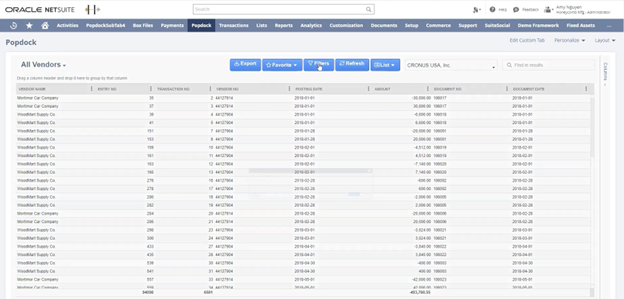
Select “Click here to add a filter.”
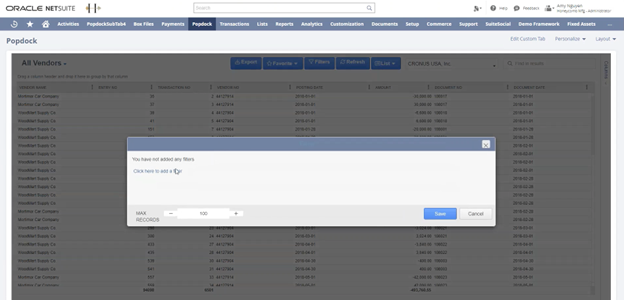
To add more filters, click on the plus sign and select the desired columns from the NAV list. To delete a filter, use the trash button next to the filter parameters. Remember to hit “Save.”
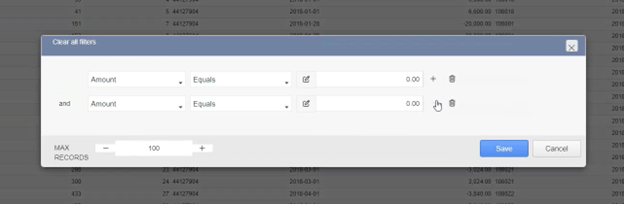
You can set customized parameters for each of your filters depending on your specific needs.
Viewing customer ledger entries
You also can switch between vendor ledgers and customer ledgers. By selecting “customer ledger entries,” the system begins retrieving the complete history for your customers.
Viewing individual information
For a more focused view, you can embed Popdock on a customer dashboard or the customer page. This allows you to filter and display transactions specific to a particular customer, consolidating their information in one place.
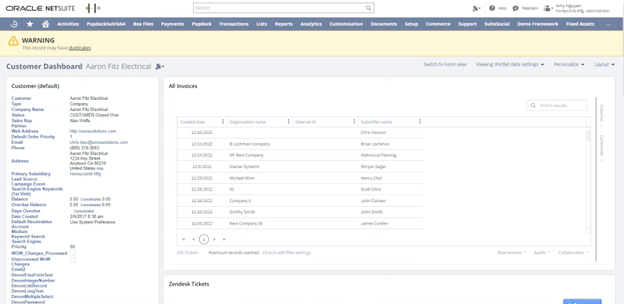
These are just a few examples of the many beneficials uses of Popdock for data management.
Next up: Connecting to Dynamics NAV
In our next how-to articles, we will cover the process of connecting to Dynamics NAV and moving data to the Azure Data Lake, along with more demonstrations that highlight specific ways you can access historical Dynamics NAV data inside the NetSuite interface.
Are you ready to learn more about how Popdock can help your NetSuite experience? Check out our article on discovering a new level of NetSuite integration with Popdock, or contact one of our Popdock experts today at sales@eonesolutions.com or 888-319-3663 ext. 1. They are always eager to provide help and answers!