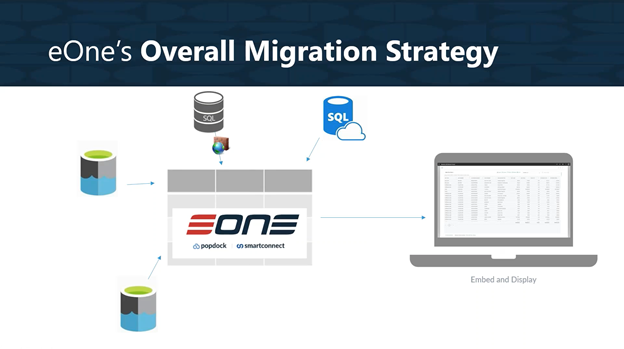If you’re planning a migration project, make sure you have all the facts. In this article series, we’re going to discuss how you can access historical Dynamics NAV data in Dynamics 365 Business Central.
Before we jump into the how-to details of accessing historical NAV data, we’re going to define a few terms, so you know exactly what we are talking about. We will also cover your overall migration strategy and explain how you can see that historical data.
Technical Terms
Although eOne Solutions’ products are extremely accessible to users at any level of software familiarity, it’s still important to go over certain terms we’ll be using throughout these tutorials.
Azure Data Lake
An Azure Data Lake is simply a place to store and save all kinds of files. These files could be CSV, PDF, JPEG, Excel files, etc. This is where it’s different than a database.
In the past, you would store your NAV data in a database. It had a table structure, and everything inside the database would follow that structure layout. You had to follow those rules.
Conversely, an Azure Data Lake allows you to store all this information while allowing you to store various file types alongside each other. For example, you can store CSV files next to image files. Azure Data Lakes provide a cost-effective way for you to archive the data. This enables you to access that data in the cloud even after you decide to turn off and retire your on-premise SQL server.
In addition to these perks, your customer will still have full control over all the data in their Azure account. The data lake is stored in their account, not anywhere else.
Typically, interacting with data lakes is more on the developer side of specialties. However, another extremely important benefit of using an Azure Data Lake is that you don’t need to be a developer to manage it. We’ve worked hard to provide tools like Popdock that don’t require a developer to use them. When you don’t have to have a developer involved, that helps in so many ways. You don’t need help uploading or accessing that history ever again. It is approachable enough for any team member to access the data they need.
Popdock Data Lake Upload Tool
The Popdock Data Lake Upload Tool is part of Popdock, and you are not charged an additional cost to use this tool. It allows you to hook into your on-premise systems, extract the data, and move it to the data lake, preparing it for you to use to embed data in other systems.
What does an Azure Data Lake cost?
There’s no doubt in our minds that an Azure Data Lake is one of the most cost-effective options, but how much do they cost?
There are a lot of variables in answering this question because it will depend on how much data you’re storing and how often you access it.
As an example, for most people, if you have less than 100 gigabytes of data out there and you’re only hitting it 10,000 times a month, most people are going to be paying less than $20 a month for their Microsoft Azure Data Lake. That small drop in the bucket is worth its weight in gold when it comes to the benefits it provides.
What versions of NAV are compatible?
Anything in NAV and Business Central from 2013 and later won’t cause any problems whatsoever.
As long as older services and products are SQL-based, this tool will allow us to archive everything. We may have to tweak a couple of lists because of how columns and other things have changed, but you will still be able to use it.
If we go into a version of NAV that is pre-SQL server, we recommend you extract the data to CSV. Then we can upload those to the data lake and make that available inside of Business Central.
The overall migration strategy
It’s important to take stock of your overall migration strategy as we focus on historical data access.
In this article series, we won’t be focusing on moving over the master records, like moving over your customers, items, accounts, or vendors from NAV. Rather, we’re going to focus on moving that data into a data lake and viewing it right inside Business Central.
Oftentimes people will take this opportunity to restructure the way they have their accounts or dimensions set up; sometimes it’s just getting a clean start on something they’ve been using for 20 years and realizing you don’t need to move every bit of that information. You just need to access it and turn off your on-premise system entirely.
Perhaps you have an on-premise SQL server where you’re hosting your NAV data and you would like to move that data to something like an Azure Data Lake in the cloud. Some people even move their SQL to Azure SQL. Whatever your particular case may be, we have a tool for you to help move that information and provide easy access to it whenever you need it.
In our next article, we will start our demonstration of accessing historical data inside Business Central with Popdock. If you want to read about the Azure Data Lake, skip to the third article in this series.
Whether you need help with your migration strategy, you need the right tools, or you want help figuring out how to use tools to access historical data in the cloud, we are here to help. Contact one of our eOne Solutions experts at sales@eonesolutions.com or 888-319-3663.