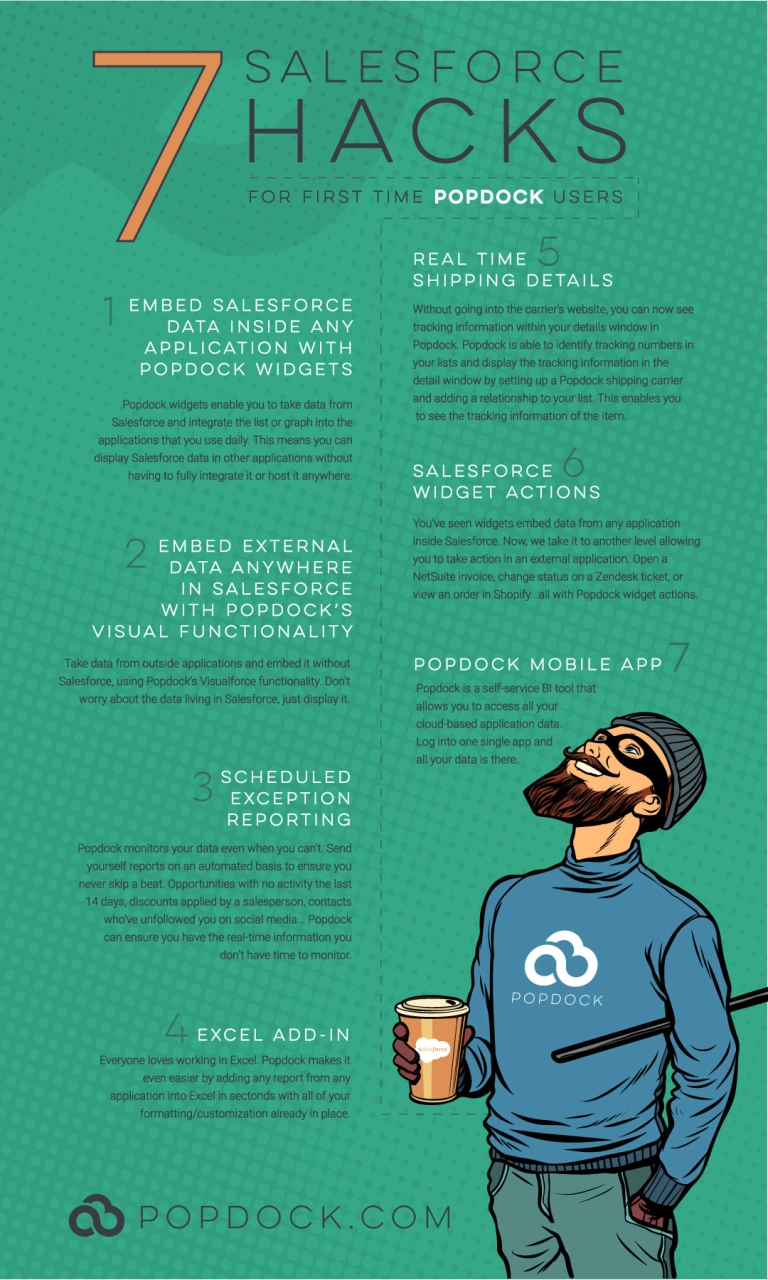In Part Two: Data Strategy of our article series “Best Practices of Integrating Salesforce and Microsoft Dynamics 365 Business Central,” we went over the best practices in data strategy.
In this article, we’re going to focus on the final part of this process: the integration strategy between Salesforce and Business Central with SmartConnect.
Is Integration Necessary?
In our last article, we touched on the importance of considering the 3 Vs—volume, variability, and velocity—to determine how much you need to optimize your integration design.
However, one thing that’s important to decipher before even considering the 3 Vs of data, is whether you even need to integrate the data.
First off, ask your team what the data is being used for? Before you start talking about the specifics of an integration, pull back internally and have this conversation with the internal business owners and all the important, internal key players who are part of the desire for the integration. Alongside them, determine why the request was created in the first place.
Oftentimes, you might not need to integrate data. Users of other systems might only need to have visibility of that data, not a replicated record in both systems. By using SmartConnect, you can provide visibility on Business Central data in Salesforce, or vice versa, without actually integrating it.
By taking this approach, you don’t have to keep two systems in sync for the same record, which can result in big savings for your organization. You can have one source system and display that information on the other system. This goes back to mapping out your fields, as discussed in Part Two: Data Strategy.
Plan Integrations Before Building, Perform Steps in Order
As previously stated, it’s imperative to plan out your integration strategy before building.
By the integration stage, you want to start showing how the data flows between systems and factor in any business rules, logic, and other considerations that could impact that process.
Before you start adding complexity, it’s important to build your integrations progressively.
Start with simple scenarios and add complexity in later versions over time. Be content with smaller scenarios for your integrations as you start to learn the tools and systems. You don’t have to have everything figured out perfectly before you start testing integrations and moving data around. Once you are comfortable, you can add complexity over time in later versions.
Test Integrations
Within SmartConnect, you’re able to create production and test integrations. You can have as many different maps and integrations as you like. Creating a test version (or even a development version), as well as a production version, is one method preferred by many users. By creating a test version, you can request changes as needed to fine-tune some things. This enables you to test things out without interrupting an integration that’s being used in the actual production process.
Troubleshooting Integrations
Teams should also learn how to troubleshoot integration issues and how to read the logs in SmartConnect.com. Adding these two abilities and practices to your process can make a huge difference in how smoothly everything runs and how quickly problems can be remedied.
When you run into problems while integrating two systems, some issues that can occur are related to an error message from the destination or source system. Other causes are related to something internal within SmartConnect. Learning how to differentiate the source of these problems and how to fix these issues as they arise are important steps in keeping your integration processes as simple and clean as possible.
In most cases where troubleshooting is needed, there’s an issue with the data itself, and it needs to be fixed. But whatever the cause is, learning how to diagnose the problem is vital to an integration’s success.
Playing in the Sand(box)
In the environments of Salesforce and Business Central, sandboxes are considered playgrounds for development. Sandboxes enable you to play with test data without affecting your production environment.
For example, in testing semi-annual and annual updates from Business Central, you must test the new extension that manipulates your purchase order process because that could potentially affect your integration. You would want to do that in a sandbox so it’s siloed from your production environment.
With SmartConnect, licensing and subscription are based on the number of connectors you have. If you have a complex integration or environment and need to continue sandboxing, packing, and testing integrations with every update to your cloud-based software, you must make sure your subscription includes enough connectors. You need to have enough connectors for not only your production environment, but also for the sandboxes you’ll be testing in as well. That enables you to run everything simultaneously without having to pick and choose, or switch from one to another when tests need to be executed.
Backing Up Integrations
Remember to take advantage of your ability to back up integrations with SmartConnect.
If you’re making a lot of changes and want to track your versions offline, you can download those versions through SmartConnect.com. This safeguards your integrations and ensures you can get back to the environment in which you were most recently working. It’s insurance, in case anything goes awry, and is very simple to do within SmartConnect.
Document Completed Integrations
Lastly, make sure you document your new integrations. While many consider this the most challenging and monotonous part of any project, whether you’re in development or otherwise, you need to take the time to write everything down.
You should document information on how you connected to other systems, information on each individual integration map, what your sources and destinations were, how you mapped the fields, and any other important calculations.
Special development tools to carry this documentation process out aren’t necessary. Whether you do this in Excel or use another product, the point is to make sure you have documented the process you and your team went through to accomplish what you did. If something does go wrong, this enables you to better retrace your steps and distinguish where the problem may have occurred.
By providing clear documentation, you are able to easily show other team members what you did and how you went through the integration process by walking them through each step.
Integrations Made Easy with SmartConnect
Throughout this three-part series on “Best Practices of Integrating Salesforce and Microsoft Dynamics 365 Business Central,” we discussed what these integrations are, how to address potential challenges that can occur alongside their integration, the types of data sources you can use within these programs, important terms to understand, data strategy, integration strategy, and how SmartConnect enables you to go through these integrations with ease in a matter of minutes.
We hope this article series has provided clarity and guidance as you go forward with discussing, planning, and deciding which routes you should take for integrating Salesforce and Business Central.
Ready to get started? Great! Our Salesforce connector is available right now for your deployment. Additionally, take a look at our SmartConnect templates. While not always a perfect fit, the templates can be a jumping-off point, or a good reference on best practices.
If you’re ready to move every system to the cloud but you’re not confident about integrating your systems, SmartConnect.com can alleviate those worries by providing the same integration functionality from on-prem to cloud-based processes.
In order to provide you with the best information possible on carrying out these integrations with SmartConnect, eOne Solutions provides webinars, bootcamps, and other resources to help you move forward with confidence.
Learn how you can get a free 30-day trial of SmartConnect by connecting with us today.
To learn more, be sure to read the first articles in this series: “Part One: Best Practices in Cloud Integrations” and “Part Two: Data Strategy.” If you have questions, please reach out to us at sales@eonesolutions.com or give us a call at 888 319-3663