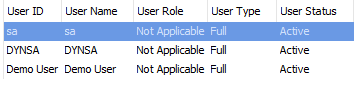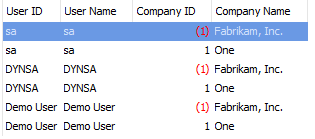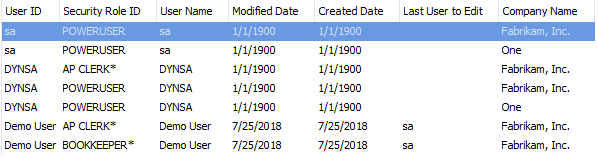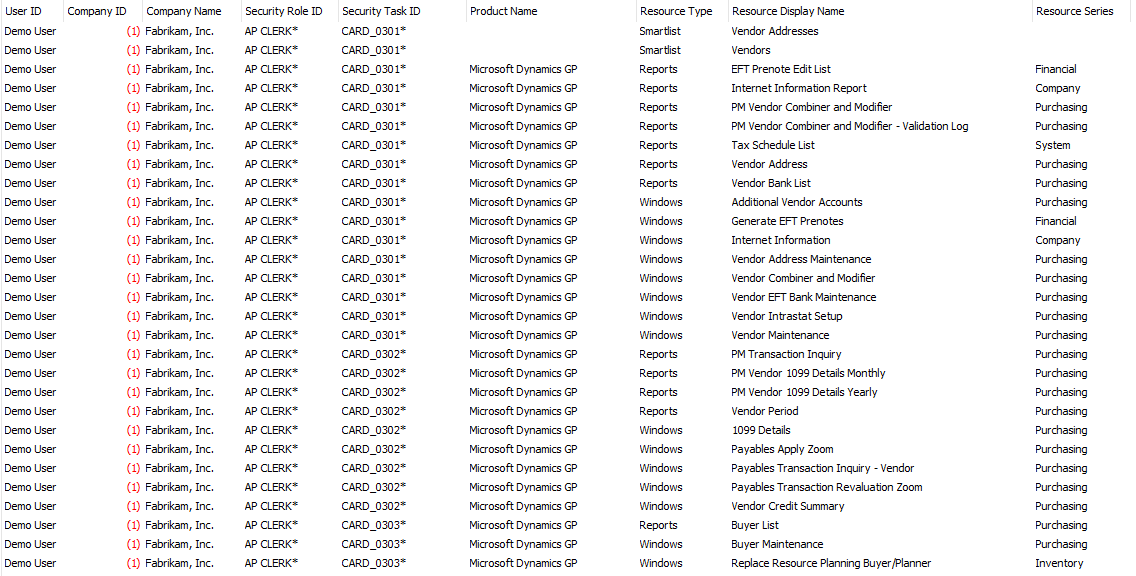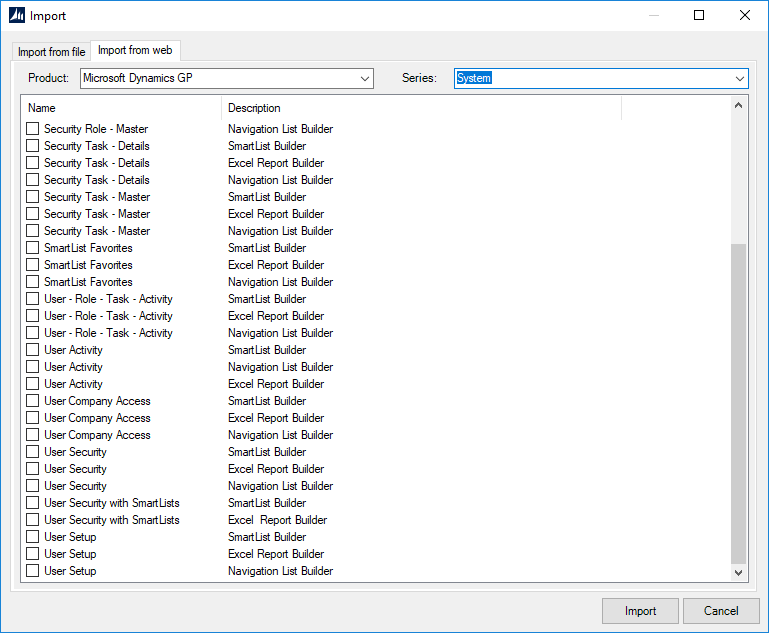There are many different places to look to gather all the security setup for GP. You have to look at what users are assigned to each role as well as what task are in those roles. Then you have to look at all the windows, reports, SmartLists, etc that are assigned to those tasks. So just to see what a user has access to is a few levels deep. Some of the GP security reports will print this, but then it isn’t something you can sort, search, etc to find what you are looking for.
SmartList Builder can be a great tool to help with viewing the security. You can use new setups in SmartList Builder to pull together the exact data you need on your Microsoft Dynamics GP security. You will be able to then view this data in SmartList, SmartView, Excel, or Navigation Lists.
There are several templates that we have setup for you to import into SmartList Builder to get the security information for you. Here are a few of the templates we have for you.
Users
User Company Access
User Activity
Security Assignment – By Users
Security with SmartList
If you are interested in the Templates, they can be imported into your Microsoft Dynamics GP system by going to Microsoft Dynamics GP – Tools – SmartList Builder – Import. From there, you would want to select the “Import from web” tab. Then select the Product of Microsoft Dynamics GP and the Series of System. You can select the lists you want to import and from which of the Builder modules you want them in.
You can also download the templates from the eOne Solutions website under Downloads – SmartList Builder – Templates.
Have questions? Let me know! Email me at nicole.albertson@eonesolutions.com.