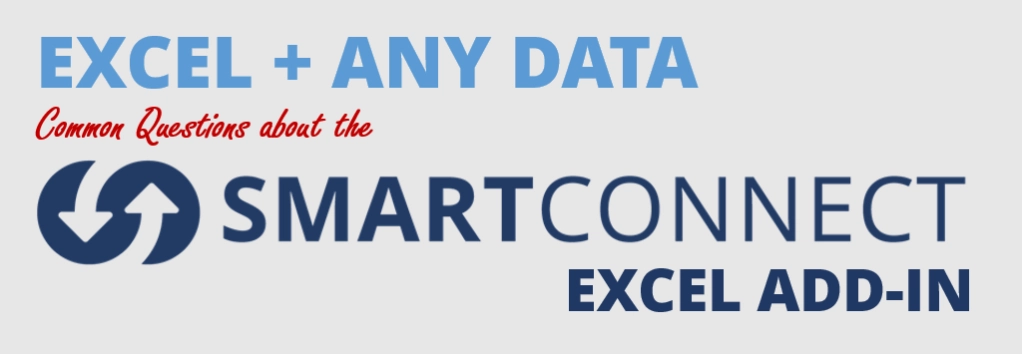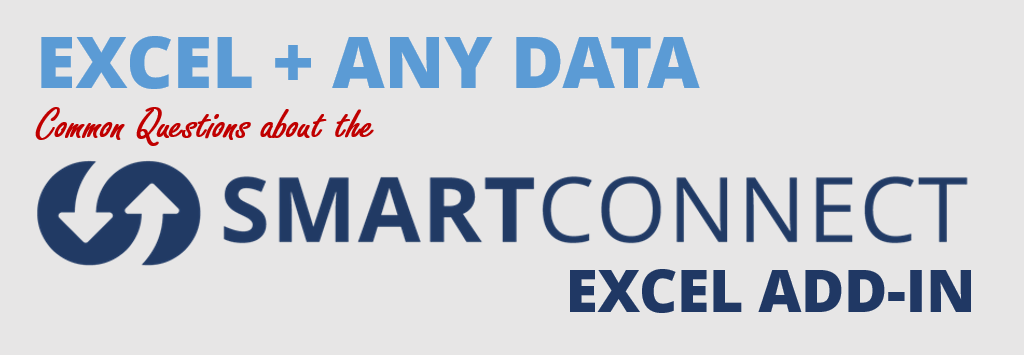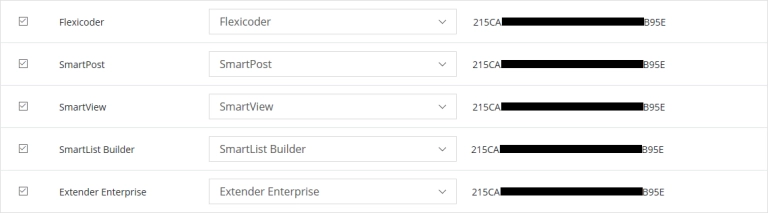What is the SmartConnect Excel Add-in?
The SmartConnect Excel Add-in allows users to pull data from any source into Excel and also to push data to any destination from Excel.
Why do people love it?
People love working in Excel — it’s the gold-standard tool for the average Joe to be able to view and analyze data.
The SmartConnect Excel Add-in allows average Joe users to leverage data from any and all data sources and destinations that SmartConnect supports. It allows users to do things like pull data from multiple data sources, to update/add additional lines of data in Excel, and to then push that data to its destination(s).
What are some practical use cases for the SmartConnect Excel Add-in?
- Example #1: For you, Accountants…Perhaps you’d like an easy way to update Microsoft Dynamics GP with Journal Entries that are in Excel?
- Example #2: For you, Smarketers (Sales and Marketing folks)…Perhaps you’d like to import data from a recent trade show or event and would like to update multiple areas (entities) of your CRM, all in one step (ex: accounts, campaign, campaign responses, custom entity, etc.)?
- Example #3: For you, Business Managers…Perhaps you’d like to get data from multiple data sources to use within an Excel-based Business Intelligence solution or within an Excel Template to analyze and report off your data?
- Example #4: For you, System Administrators…Perhaps you have a flat file you’d like to use as your data source to then create data in multiple destinations, all in one step?
The SmartConnect Excel Add-in handles all these scenarios very well and harnesses the power of SmartConnect, eOne’s no-code data integration solution, which makes generating new data easy.
What is the user experience like?
The SmartConnect Excel Add-in adds functionality to Excel Add-ins. It allows Excel users to leverage SmartConnect maps and does require the SmartConnect REST Service.
Once the SmartConnect Excel Add-in has been installed, following is what users see in the eOne Solutions tab within Excel:
- Service Settings enables users to maintain the connection and credentials for the SmartConnect REST Service.
- Get Data allows users to return the data source associated with a SmartConnect map into Excel.
- Configuration enables users to set up and maintain the configuration details for sending data from Excel to SmartConnect. Users are able to select which map they want to run.
- The Validate option checks that required information is present before attempting to pass data back to SmartConnect.
- Run Map will create a data table from within Excel, pass the data to the SmartConnect REST service and run the configured map.
- Get Columns returns a list of columns required by the specified map.
How does it work?
When the user clicks “Get Data” or “Run map”, it calls the SmartConnect REST Service, and the selected SmartConnect map will run.
The beauty of this is that it’s a simple experience for the end user. The user does not need to be connected to or be on the same network as the technology(ies) they’re working with. As long as the user has an internet connection with access to SmartConnect REST service, the SmartConnect Add-in can be used to pull data into Excel or push Excel data to wherever the user pleases (as long as it’s within their SmartConnect Privileges 😉 ).
What versions of Excel does the SmartConnect Excel Add-in work with?
The SmartConnect Excel Add-in is compatible with Excel 2010 and newer.
My company owns SmartConnect. How can I get the SmartConnect Excel Add-in?
The SmartConnect Excel Add-in comes with the purchase of SmartConnect. There is no per-user charge, so if your company owns SmartConnect, there is no extra cost.
You’ll just need to download the SmartConnect Add-in from the eOne Downloads Page, and you’ll need to make sure you have your SmartConnect login and the connection/credentials for your company’s SmartConnect REST Service.
Have other questions? Contact eOne Sales for more information!