Popdock allows users to display data from out of the box Dynamics GP SmartLists, as well as any lists created in SmartList Builder or SmartList Designer in Dynamics GP.
To add a SmartList Builder list to your Popdock environment, log into Popdock and select Connectors from the triple bar menu on the upper left side of the Popdock home page. Then select the pencil icon next to your Dynamics GP Connector.
From the left settings menu, select Lists.
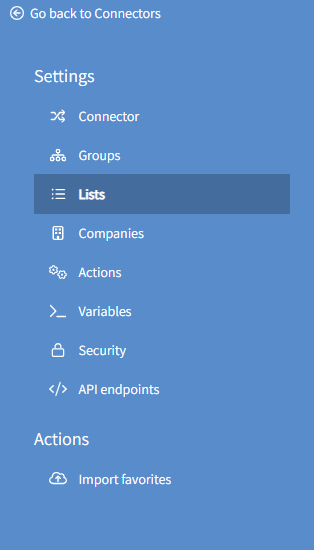
To add a new list, select the Add Lists button from the top right corner of the page. A new add lists page will appear.
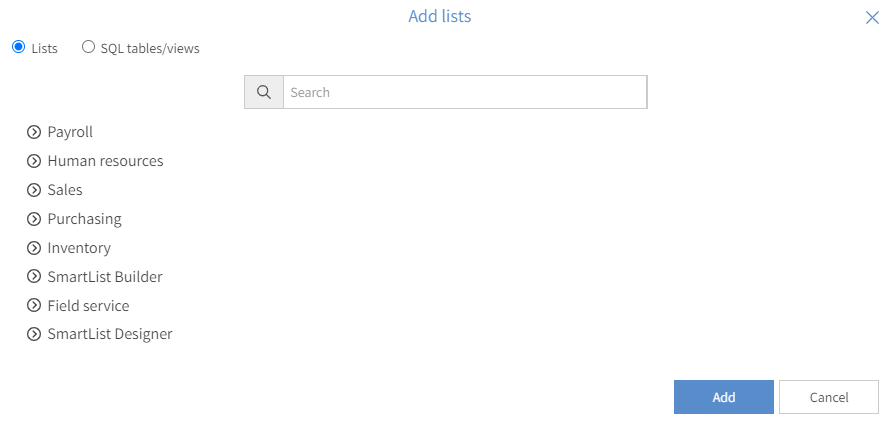
If your SmartList Builder list is assigned to a Series in Dynamics GP that exists as a Group in Popdock, you will find that list under the matching Group in the Add lists window. You can then select that list and click Add to add that list into your Popdock connector.
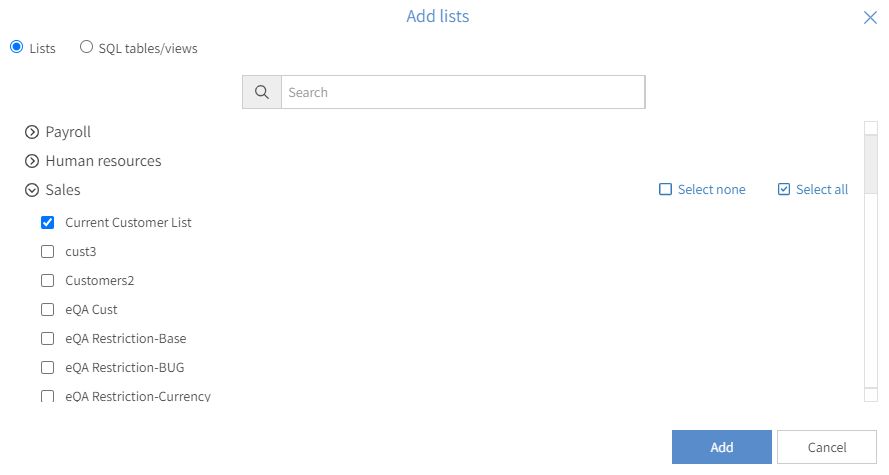
NOTE: If your SmartList Builder list is assigned to a ‘Series’ in Dynamics GP that does not have a matching ‘Group’ inside Popdock, that list will be available to add under the ‘SmartList Builder’ group.
After adding your new list, you will see a new Pending Lists section populate under the current lists, which shows your new list being added into your GP Connector.
Once the list is available in Popdock, the data from the list can be displayed by creating a new tab, and using the Connector, Company, Group and List drop down menus to locate the newly added list.
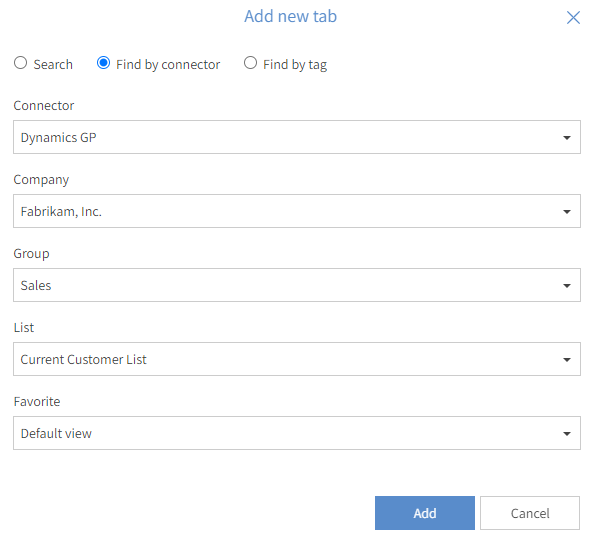
Clicking Add will create a new tab in Popdock. This tab will display the data from the added SmartList and display the columns that were selected as Default in SmartList Builder. The other columns that are marked as Display in SmartList Builder but do not show by default may be added by clicking on the Show Columns button in Popdock.