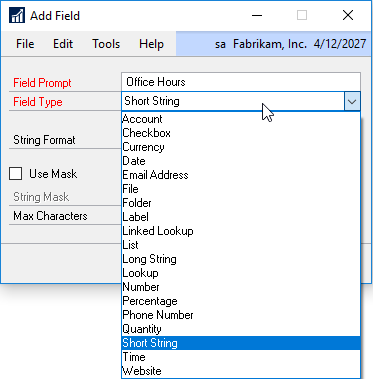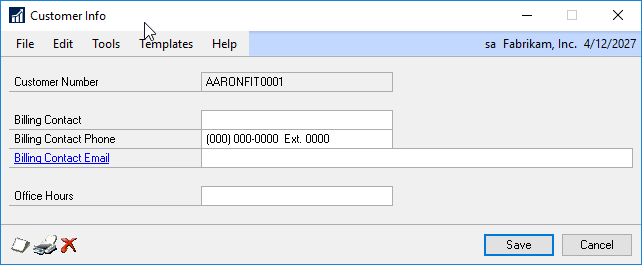Thinking of creating your own windows to capture data in Microsoft Dynamics GP can be frightening to those who aren’t developers by nature. All the code and testing needed – the thought would scare me as well, if I didn’t know about Extender.
Extender will allow anyone to create new windows to capture the data you need in Microsoft Dynamics GP. With Extender, the hardest part of creating the new window and capturing the data, is determining what you need to actually capture.
Once you have decided what you want to capture, creating the window is straight forward. You simply enter in the ID and Description, select the Microsoft Dynamics GP window (or any additional/3rd Party products window) you want to link the Extender Window to, and select the Key Field(s) that you want to use to create unique records. Then, it is a matter of adding the fields you want to use.
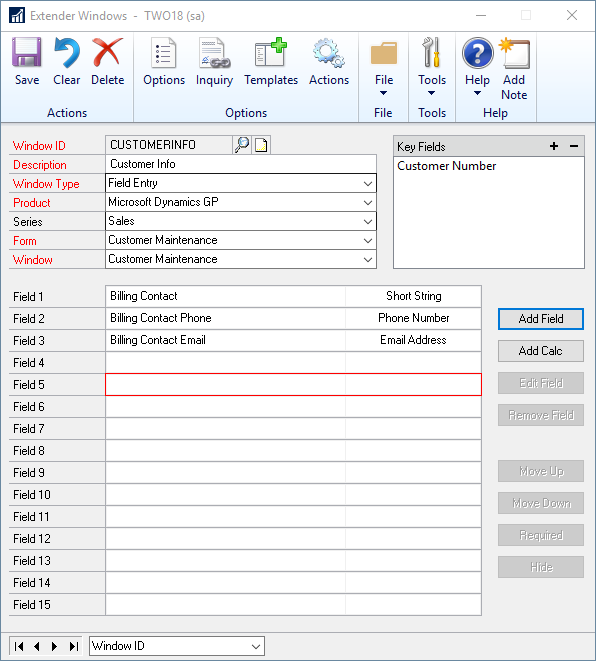
Adding a field to capture the data involves giving it a prompt and selecting from the 19 different field types currently available.
Once you have setup the fields, a simple save of the window will make it available to use in Microsoft Dynamics GP.
Extender can help you setup additional functionality on your windows as well. Extender will allow you to add scrolling grids if you would like to store multiple records of data, add your window to additional windows in Microsoft Dynamics GP, and many other additional features. Extender also has Forms that can be used to capture data. The difference is with a Form, you will open it from a menu directly instead of from an existing Microsoft Dynamics GP window.
With Extender Enterprise, you can take it a step further and add logic to your windows. This allows you to not only capture the data but have your windows “do things”. You can use it to automatically set values, open other Microsoft Dynamics GP screens, and move data around the system among many other things.
Ready to learn more about Extender? Sign up here to see Extender in action.