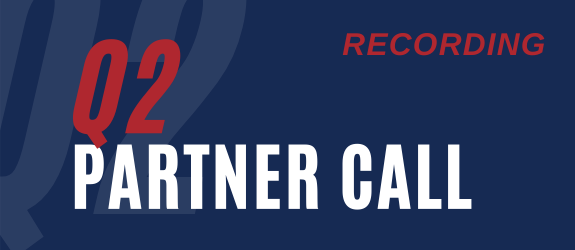How to explain SmartConnect
With most software it is very simple to explain the function that the software performs. SmartConnect is different to most software – in that it can be used for so many different things – that a simple explantion is often not enough.
I have struggled over many years to nail down a clean description of SmartConnect that describes the full extent of its functionality. Using the terms ‘integration’ and ‘automation’ do not really get to the heart of the products functionality. The best solution has been to explain SmartConnect with the help of this image below.
The first thing to understand about SmartConnect is that it is based around Sources and Destinations. The Source being defined as ‘where your data is is coming from’ and the destination being defined as ‘where you want the data to end up’. This suddenly starts to sound like the old definition of integration. The important thing to note about the way SmartConnect is explained in the image below is that you are able to connect any source of data with any destination. This mean you can draw a line form any source to any destination.
So traditionally you would draw a line from Excel to Microsoft Dynamics GP. The example here might be importing a series of General Ledger journals from your retail system into the General Ledger. OR you could draw a line from a CSV text fine into Microsoft Dynamics CRM to import a list of prospects received from a trade show.
SmartConnect does all of this traditional type of integration better than most dedicated integration tools, but it then goes further. Looking at the image below you could draw a line from XML as the source to Excel as the destination. Hmm – but that is not integrating data anywhere, is it? This is an example of using the SmartConnect engine to take data form one format and pass it through the engine to return data in another format.
What if we drew a line from Microsoft Dynamics GP to Microsoft Dynamics GP? Well that makes no sense – or does it? Within SmartConnect we have an engine that knows how to create any record in Dynamics GP as a destination – that’s powerful. We can also read data form any of the listed data sources to pass through SmartConnect. So what if we read data from GP and use this data to create data in GP? Are you still following me?
One of the reasons I dislike the term integration is that it sets up in your mind the moving of data from one place to another. We take a list of data form a csv file and move it into SalesForce.com. That’s what the word integration conjours up in most of our minds. So lets go back to our GP to GP example. If I define GP Sales Orders as my source of data, and restrict that source of data to only orders with a particular type of product – then only a small number of orders would be passed to the SmartConnect engine. Now for those orders I can choose any destination. The important thing is that I can use this data not to just create another copy of this order somewhere else – but I can create any data I choose based upon the data in my datasource.
So – lets limit the sales order data source to only those that contain service or labour based inventory codes. If we sell professional services then there will always be a follow up action to schedule these services. Using SmartConnect there are a whole range of things you might want to trigger if you sell people time and all of the following are achievable with SmartConnect:
1. Create a project in GP project accounting
2. Create a case in Field Service
3. Send an email to the consultant
4. Create an activity inside of Microsoft CRM for scheduling
SmartConnect would let you do all of these without writing any code or speaking to a programmer. 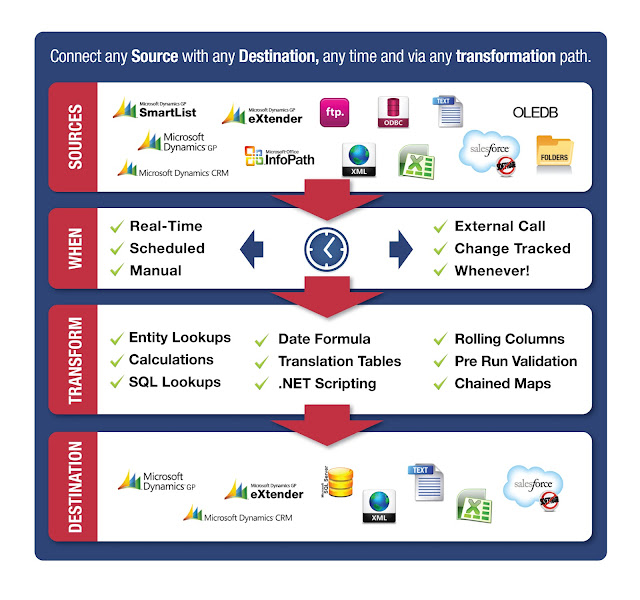
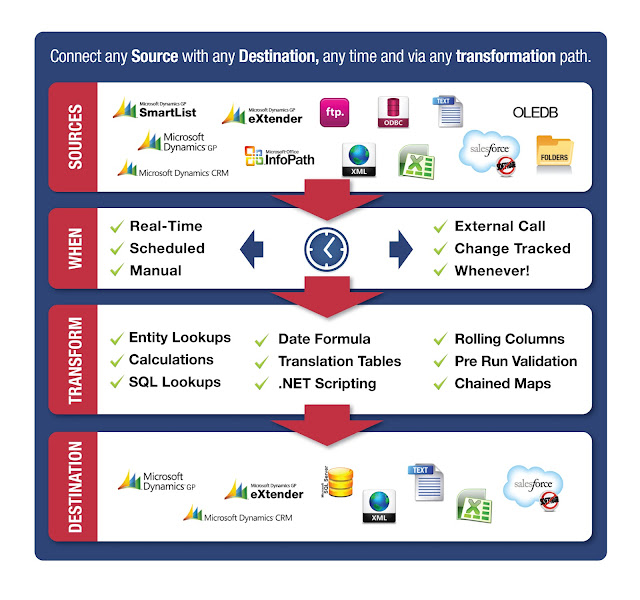
What I want you to understand here is that you can start at any source and map that data to any destination. How clever you get with your solutions is entirely up to you. So when you are going out to inspire a customer or inspire your colleagues take the SmartConnect fact sheet that contains this image and you will be able to truly explain the breadth and depth of SmartConnect.