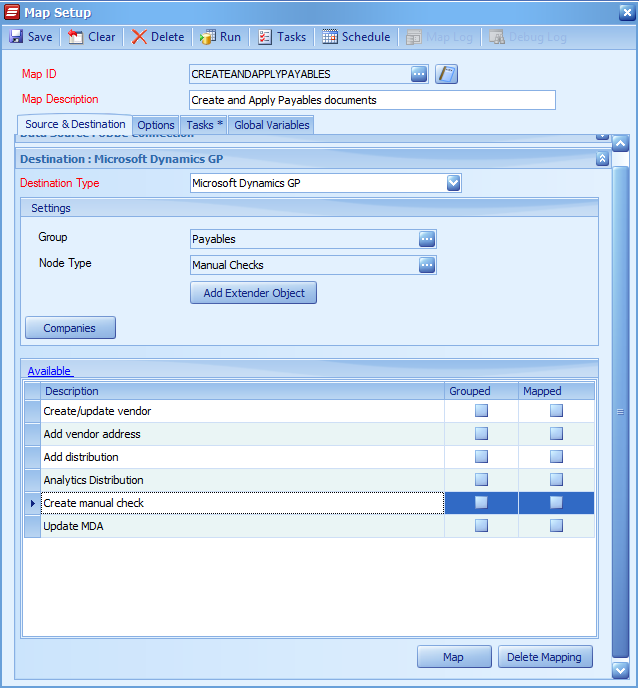With the release of SmartConnect.com last year, we’ve had time to expand on the product and focus on some of the best features available to users. The goal of any feature that exists within SmartConnect is to improve the experience for the user by solving a problem or task which would otherwise prevent the solution from working. In this new blog series, we will look at 4 sets of features that are key parts of SmartConnect.
This week we will dive into destination-specific additional columns to see why they provide more flexibility to any integration you build. Now for any integration built in SmartConnect, there are a series of generic additional columns. These are Calculations, Rolling Columns, Date Calculations, Constants and Translations – which are available no matter what destination is selected in SmartConnect. Those aren’t the focus of this entry though, instead we will cover the additional columns only available for a specific destination.
The number of destination-specific additional columns available is different from destination to destination. When using Salesforce as a destination there is one extra function, Dynamics NAV/Dynamics 365 Business Central has two, and Dynamics CRM/Dynamics 365 Customer Engagement has six. These additional columns perform actions that may be needed, specific to each system.
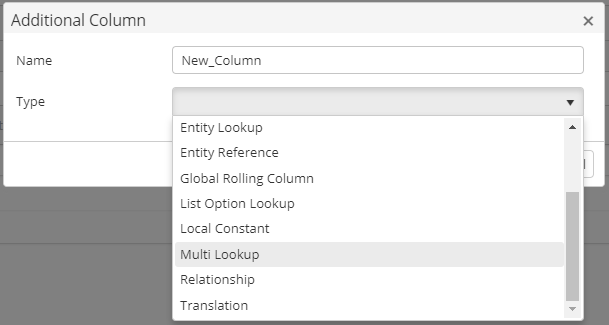
For Dynamics CRM/CE the available functions are the Entity Lookup, List Option Lookup, Entity Reference, Activity Party, Multi Lookup and Relationship. The most common of these addition columns is the Entity Lookup. This function allows the user to setup a process so the integration will look up a needed record and return the GUID to the integration process, so Dynamics CRM/CE will accept it.
A good example is if you are importing invoices or orders to the CRM system. You will need to provide an account for the invoice as well, and the most likely case is that you just have the account number or name in the data that is being sent into CRM. That field in CRM is a lookup field however, and the API is expecting a GUID (a unique identifier assigned to every record in CRM) to be passed through to that field. The entity lookup allows you to select what entity you are trying to match a record for – an account in this case – and then you can compare the field(s) you do have in the source to the fields you would find on the account record to make a match. If it successfully matches, SmartConnect will then send the needed GUID through to CRM.

Similar processes to this exist as specific additional columns for Salesforce and Dynamics 365 Business Central (and other destinations which require this functionality). The other additional columns for CRM expand to other needed areas. The list option lookup will do the same lookup and comparison process, except for option sets and picklists instead of entire records. The multi lookup will allow you to return multiple fields from a record that is matched, beyond just the GUID.
All additional columns are fully covered in the SmartConnect documentation, and they have been built to ease the process of creating integrations between complex systems. The benefits they provide are less scripting and a fewer number of integrations overall since they often combine processes normally done in stages.
In the next entry in this series, we will explore the built-in error handling, logging, and alerts within SmartConnect.com, and discuss when to use each option and common scenarios when they’d be used.