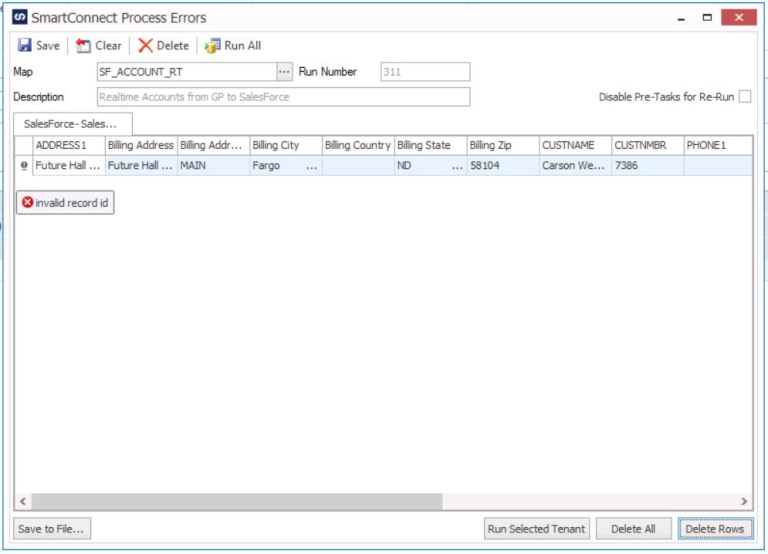I hope to clear up some confusion about the One SmartConnect Windows Service functionality and where/how it should be installed for SmartConnect to function properly.
The main purpose of the Windows Service is to execute SmartConnect maps on a scheduled basis but is also used to manage changed data source records and map logs.
Map Schedules
As long as the service is running on at least one machine, it will execute any SmartConnect map that is currently scheduled to run but if there is more than one server or machine running the SmartConnect Windows Service, each one will try and execute a SmartConnect map when it is due to be executed.
Change Table Records
When setting up a Change Data Source; Extender, CRM, GP or MSSQL Table, the Windows Service will remove processed records to prevent the Change Table from becoming too large.
Once the Change Table Source has been setup and defined, click on the Maintenance Button Drop Down list and select Schedule Maintenance. Tick the box to Remove processed changes and set number of days old the records should be when they are removed.
Map Logs
The Windows Service will also remove any Map logs that have been generated. The setting for maintaining the map logs is set in Smart Connect Setup – Other Settings. The number of days logs are maintained and the number of logs are configured in this window as well.
Some important points to note when installing or setting up the SmartConnect Windows Service.
- Make sure all servers have access to the same folders or some maps may fail.
- Make sure the service is running on a server and not a client machine or on a machine that will be competing for resources, such as a terminal server or a Citrix server.
- If the service is installed on multiple servers, ensure the same credentials are assigned to the windows service.
Since the SmartConnect Windows Service user is not actually logged into the machine it is beneficial to make sure the maps point to a network share versus a mapped drive as that Service User may not have the same set of mapped drives.
If you follow these simple rules your SmartConnect Windows Service should help your SmartConnect integration running smoothly.
Happy Integrating!
Interested in SmartConnect? Feel free to reach out to us at sales@eonesolutions.com for more information!