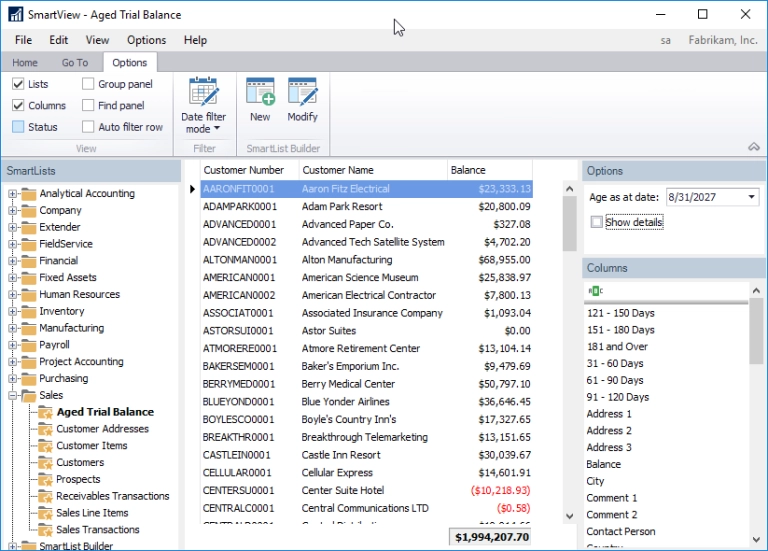The Modifying Existing SmartLists feature will allow you to modify any existing SmartList. If it was created in SmartList Builder, it will open that setup. If it is one of the default lists that come with SmartList, it will create a new SmartList Builder setup that mimics the default list. It isn’t going to modify the actual default list, but is going to create a new one and hide the original.
Let’s look at the feature in more detail when trying to modify one of the default lists that come with SmartList such as the Vendor list.
With this new feature, you will be able to highlight any existing SmartList and click the Modify button in SmartList.
If it is one of the default SmartLists that come with Microsoft Dynamics GP, it will pull in a setup of that default SmartList and allow you to modify it as needed. This is what we are doing in our example.
The SmartList that it creates should function the same as the default one does. Once the new setup is saved, it will hide the default SmartList and display the new modified one. Notice that there is no longer a Vendors SmartList and we now have a Vendors – Modified SmartList that has the columns we marked.
With the new ability to “modify” the existing SmartLists, you will also be able to use the setups that are used for that modifications to create new SmartLists and start with the setup from the existing ones. There is a new table type available called SmartList that will let you pick which SmartList you want to use to start with and then you can modify it just as you would other SmartList Builder setups.