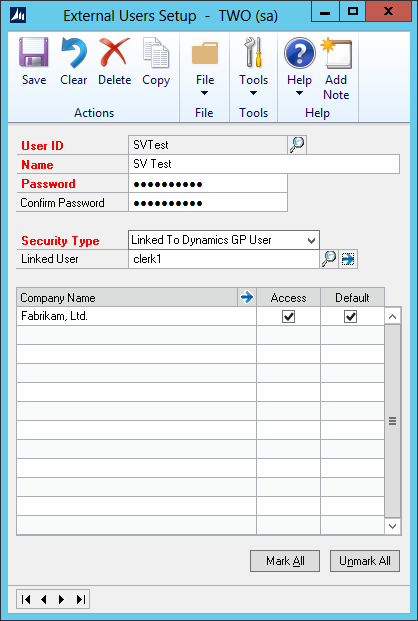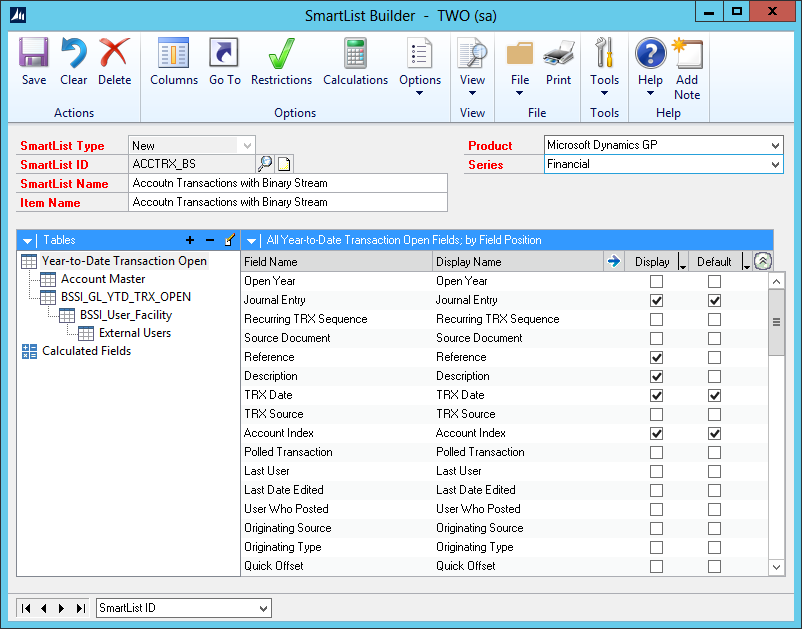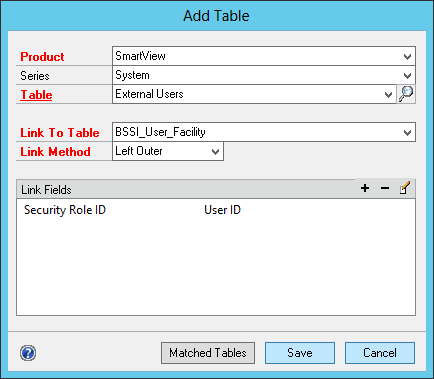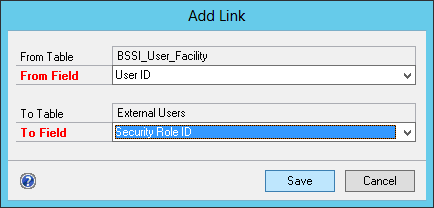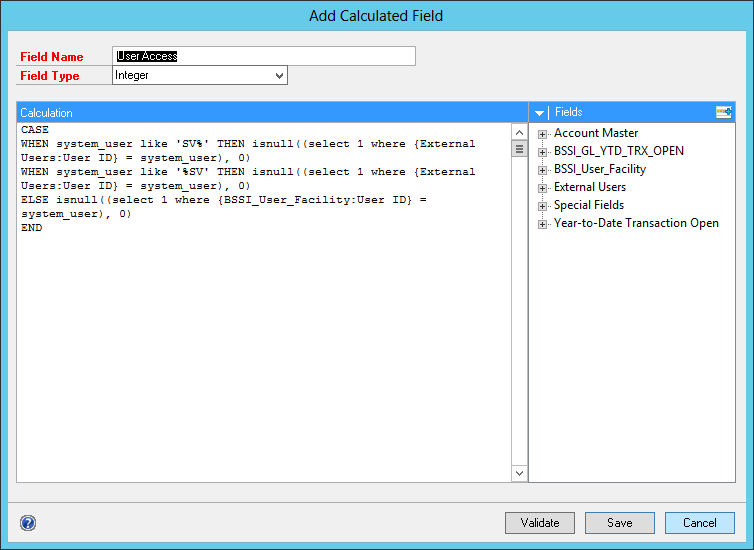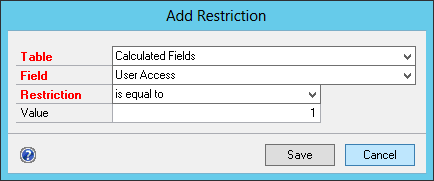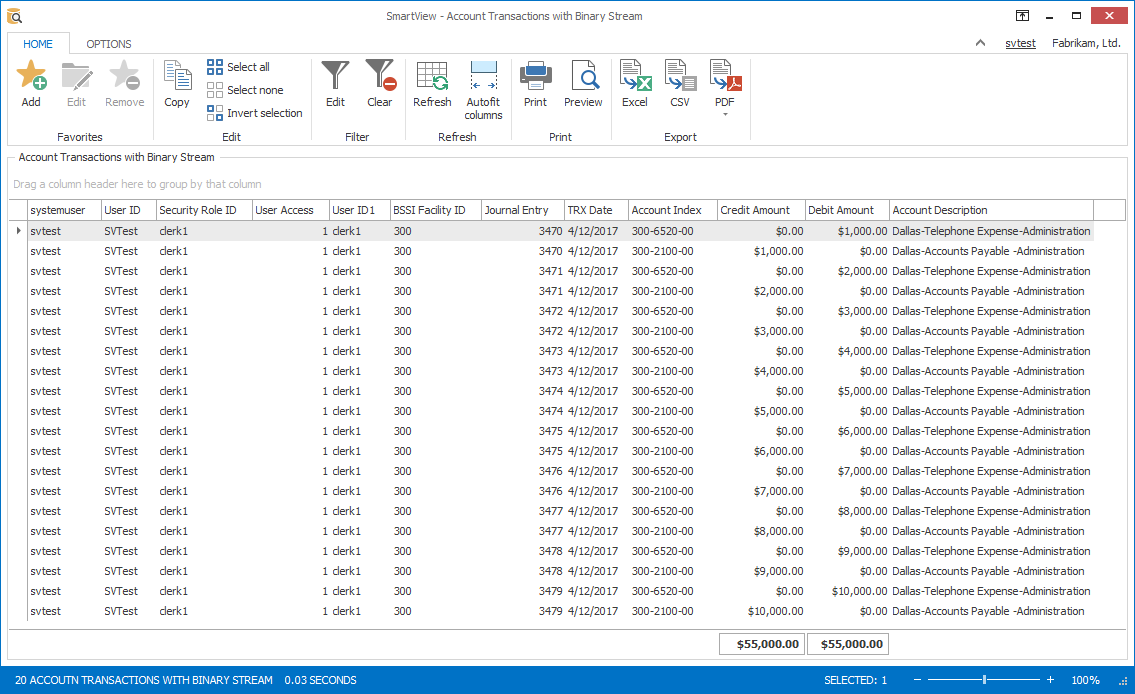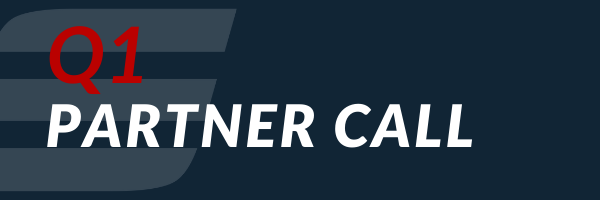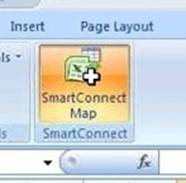For those of you using Binary Stream, you know that there are SmartLists specially built to pull in the additional data. These are specifically built by Binary Stream to pull in their additional data as well as take into account the additional security that they add. Because these lists are built to specifically work with SmartList, you will not see the additional data in SmartView for Binary Stream.
You can use SmartList Builder to build new lists to pull the Binary Stream data into SmartView without too much work. Binary Stream has a document written to help you with that setup. The one thing that is a little bit harder to integrate into that list is the Binary Stream security for that.
To get the extra security layer into the list for SmartView External, there is a little bit of additional setup to ensure.
- All SmartView External users need to be linked to a GP User, not role in the SmartView External User setup.
- All of the SmartView External users need to have something the same. For example, have them all start or end with ‘SV’. This is so that we can easily link them to the Binary Stream security setup.
Binary Stream security is setup to use your GP user. SmartView Internal will always call the data using a special SmartView user. SmartView External will connect with the users you have specifically setup, but they are different than your GP user. So, to make it work, there are a few additional steps we have to go through.
1. We have to add one additional table to the SmartList Builder setup from the SmartView Product called ‘External Users’.
2. Once the table has been linked, we can setup a Calculated Field so that we can pick out the SmartView user compared to the GP user an only display the data they should see when logged in.
3. Once the calculation is in place, we can setup a restriction to just pull out the data where the value is 1.
This is everything that has to be setup. Once it is saved and SmartView updated, it should return the data only for the user that is logged in such as below when I am logged into SmartView as SVTest who is linked to the clerk 1 user in GP.