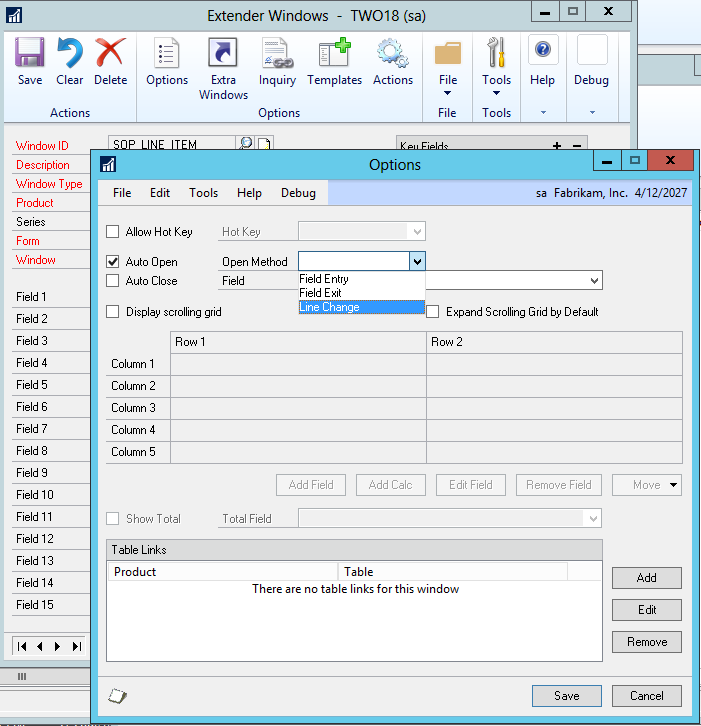Today we are looking at a feature which will be available in our upcoming SmartConnect 2015 release. The List Option Lookup should be used any time that you need to map a value to a picklist (option set) within CRM but you don’t have the numeric value that field is looking for.
Within CRM, when an attribute/field is defined as a picklist it has 2 values for each option that can be selected from the dropdown. The numeric value is the value stored on the backend, and it is the value that is needed to be used during an import. The display value is normally a text string and is what is displayed within the CRM interface.
When doing an import, oftentimes the data being passed from the data source will match the display value rather than the numeric value. If that data is passed directly through it would cause an error during the map run. On the current versions of SmartConnect a calculated column or a translation table would have to be setup to convert the source data to the needed numeric value before mapping it through to the field. This method works, but the drawbacks are the extra effort it takes along with the fact that if a new value gets added to that picklist then the additional column needs to be updated as well.
The List Option Lookup in the coming version will allow you to match the data from your source against the display value of the picklist. The image below shows what setup steps for the List Option Lookup need to be completed. To get to this window, you need to go to the Additional Columns button within the mapping screen and then select List Option Lookup from the Columns dropdown menu.
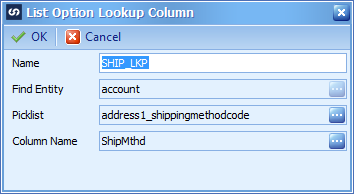
You can set the Name field to whatever you want to recognize this field by. The “Find Entity” value should be set to the entity that the picklist is on that you are importing into. The Picklist value needs to be set to the picklist that you are trying to populate with the map. Sometimes there are multiple picklists on an entity so it is important to make sure the correct one is selected here. Finally, the “Column Name” should be the field from your source data that has the value which will match up to the display value in the picklist.
Once you save that additional column you can map it directly to the needed picklist attribute in the map. There isn’t any need to update the code or ever change this column type, as it pulls directly from the CRM setup data when determining if a match is found. This should help make your integrations easier to maintain in the long run when using CRM as a destination.
Questions on this week’s Tech Thursday? Feel free to leave a comment below!