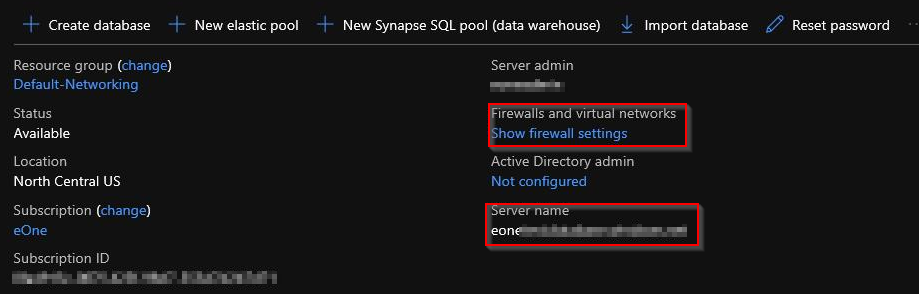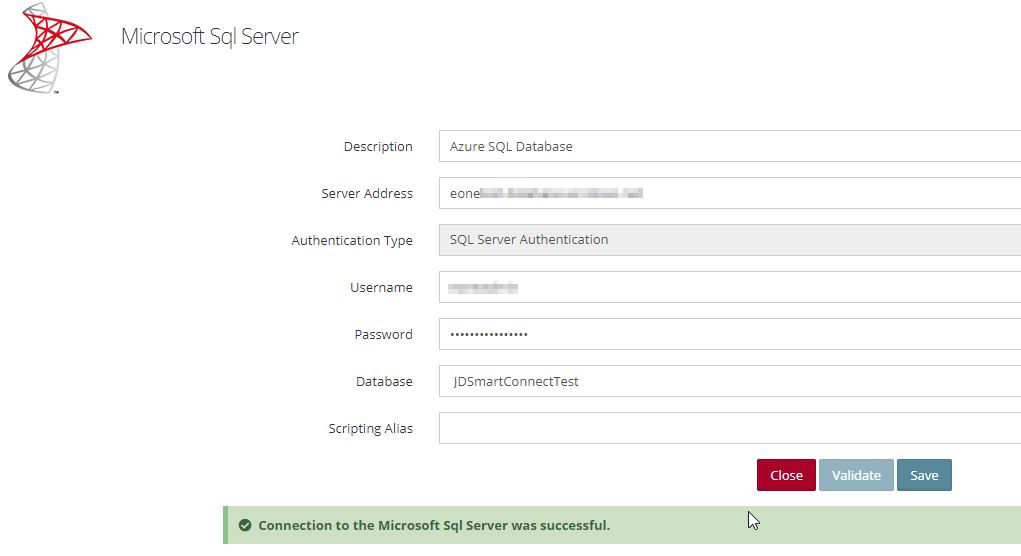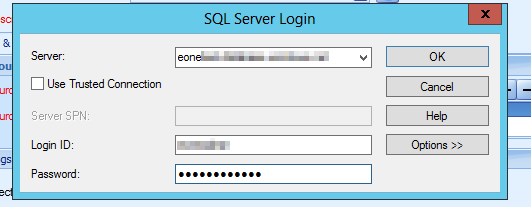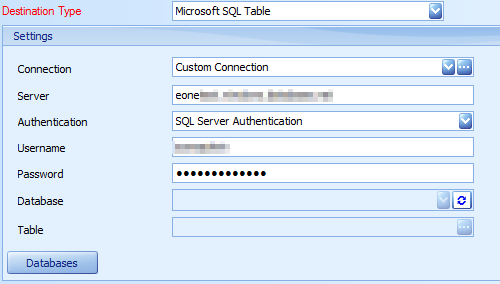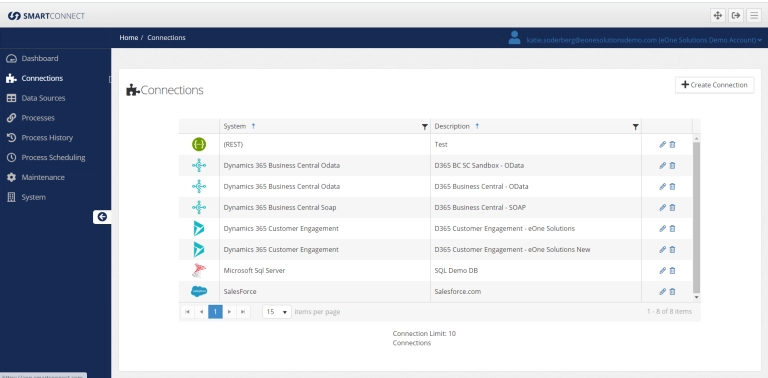This week we are going to take a quick look at how to connect to an Azure SQL database with SmartConnect and SmartConnect.com and what limitations you may encounter.
To connect to Azure SQL, you connect the same way that you would connect to Microsoft SQL Server, so you will need to know you server name. This can be found in the Azure admin.
You will also need to setup some firewall rules to allow SmartConnect or SmartConnect.com to connect to your Azure SQL Server. For SmartConnect.com there will be several IP addresses needed. Refer to this help article to get the IP addresses needed for your region. For an on premise instance of SmartConnect, the easiest way to find your public IP address is to simply do a Google search or visit a site like https://www.whatismyip.com/. Once you have the server name and have entered the necessary IP addresses into the firewall settings you can setup a connecting in SmartConnect.
Using SmartConnect.com you will connect using the Microsoft SQL Server connector.
Using an on-premise version of SmartConnect you will connect using an ODBC Connection with Microsoft SQL Server Authentication for a source and Microsoft SQL Table/Stored Procedure for a destination.
There are a couple limitations that you may encounter when connecting to and using Azure SQL.
- Real time triggers are not supported. Sources can be bulk or changes only.
- Multi database destinations are not supported. Only the default database can be used.
If you have any questions about connecting to an Azure SQL database, please email us at sales@eonesolutions.com