Not only does Popdock allow users to display data from out of the box Dynamics GP SmartLists, any custom lists created in SmartList Builder, with a couple of exceptions, can be displayed in Popdock as well. (The exceptions are: (1) Payroll and Human Resources SmartLists, including those created using SmartList Builder, which can be added through Dynamics GP Payroll connector; and (2) SmartLists created using SmartList Designer.)
To display a SmartList in Popdock, the first step is to add a GP Connector in Popdock. The steps to do that can be found here: https://popdock.com/knowledge-base/add-dynamics-gp-connector/.
In Popdock, along with the default SmartList groups, a group called ‘SmartList Builder’ will be created for the GP Connector. Any lists created with SmartList Builder in GP will automatically be assigned to this group. This SmartList Builder group can be seen by navigating to the Edit Connector page and clicking on the Groups button.
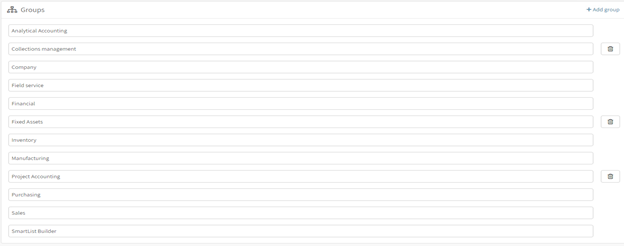
Now that the GP Connector exists, users can create custom lists in SmartList Builder that can be used in Popdock.
In this example I created a simple custom SmartList with Customer Number, Customer Name, and City selected as the default fields.
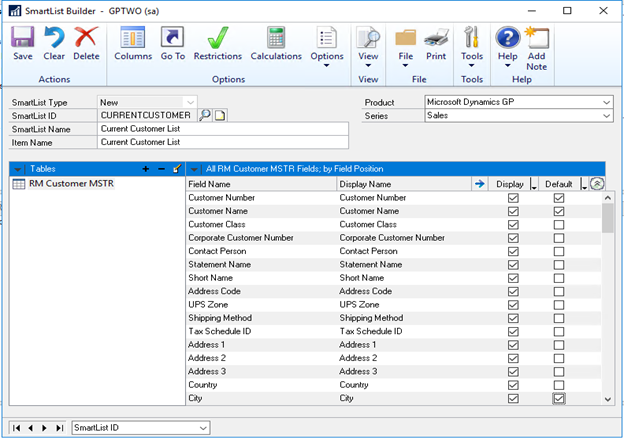
The connector will run a refresh process that will pull the newly created list in to Popdock. This can be seen by navigating to the Edit Connector page and clicking on the Lists button.

Once the list is available in Popdock, the data from the list can be displayed by creating a new tab, selecting the SmartList Builder group and then selecting the custom list created in SmartList Builder.
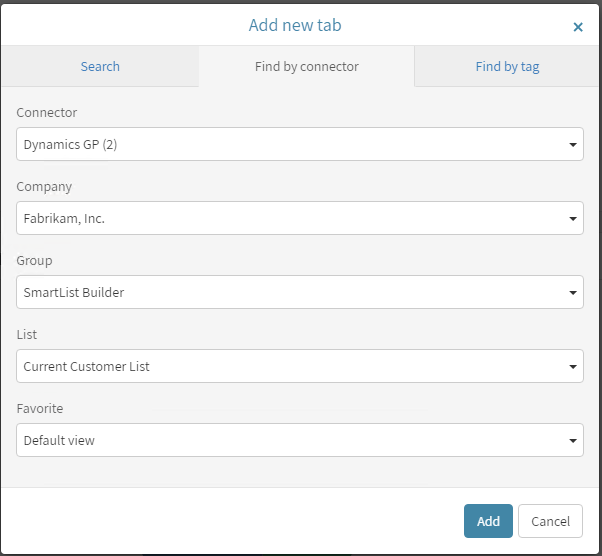
Clicking Add will create a new tab in Popdock. This tab will display the data from the SmartList Builder and display the columns that were selected as Default in SmartList Builder. The other columns that are marked as Display in SmartList Builder but do not show by default may be added by clicking on the Show Columns button in Popdock.


