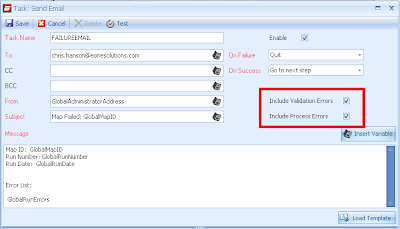Our Senior Technical Consultant, Chris Hanson, will be taking us through this week’s Technical Tuesday:
Today we are going to look at the email task that you can attach to any SmartConnect map that you have setup. The most common use of this that I see is to use it on the Map Failure section to alert a user that something has gone wrong with the map if it is an automated (scheduled or real-time) map.
The amount of data that you can pass back and customize within the email task is fairly extensive. One option that we have, using system global variables to pass data back through the body of the email, has been around for a while. In the screenshot below I have placed different global variables in the task so that it will report the map id, run number, run date, and a list of all the errors encountered on the map run.
The second check box, the process errors, will attach a file with data that failed if you are not running any SQL validation and instead the record fails when trying to be submitted. This is different in the sense that the map is running through every record at this point and each record is either submitted or failed. Those failed records are then recorded and dumped into the file that the user can use as the new source for the next map run, so only failed records are attempted to be re-uploaded.