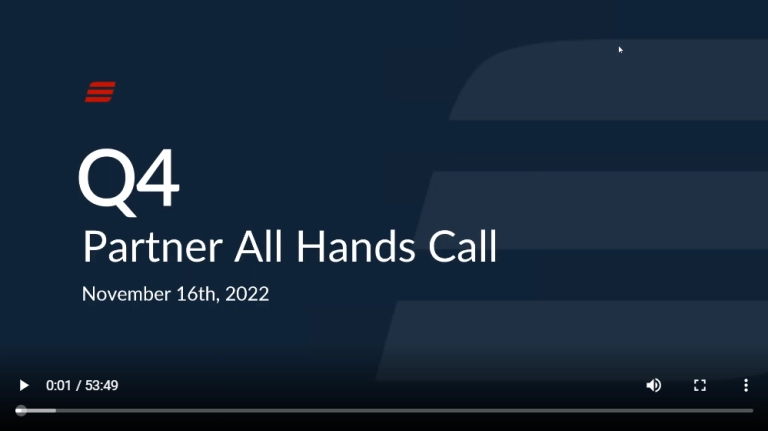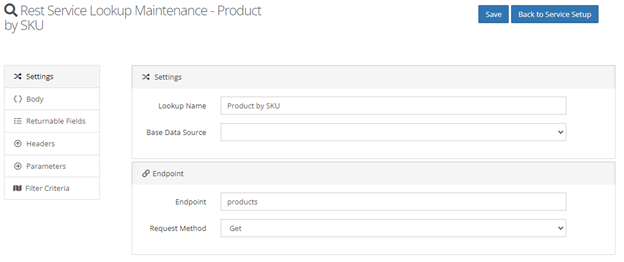This week’s Tech Tuesday is on SmartConnect from our Support Guru, David Youngquist:
When installing the SmartConnect ASMX or WCF web service, the last thing you should do is browse the web service in a web browser to see if it responds. If you get an error 503 when you browse the web service, it usually means the application pool for the ASMX or WCF web service has stopped.
Open up IIS and click on application Pools. Look at the SmartConnect Application Pool and see if it’s stopped. If it’s stopped, click on the start button.
If it’s not the same, change it to be the same user. You will need to know the password to change it.
After you change it, start it up again.
Then go to the SmartConnect service. Highlight the service and then double click on authentication.
Highlight Anonymous Authentication and then click on Edit

Make sure the identity of the user is set to the same user that is assigned to the application pool. If it’s not the same, click the set button and make it the same. You will need to know the password to set it.
After you have all that set, go back to the SmartConnect website, highlight it and click restart.
Then attempt to browse to the web service. If it still fails, it could be that the ApplicationPool user you put in both windows is not a local machine Administrator. You need to add that user to the local machines administrator group and then restart the application pool and the website again.
Log on as a Batch Job
If you are still receiving a 503 after all of the above steps have been completed another place to check is the user assigned to the ApplicationPool for the ASMX or WCF web service does not have the “Log on a Batch” or “Log on as a Service” right. You can look at the Security Event Viewer log where you may find an error similar to the following:
The identity of application pool example.com(domain)(4.0)(pool) is invalid. The user name or password that is specified for the identity may be incorrect, or the user may not have batch logon rights. If the identity is not corrected, the application pool will be disabled when the application pool receives its first request. If batch logon rights are causing the problem, the identity in the IIS configuration store must be changed after rights have been granted before Windows Process Activation Service (WAS) can retry the logon. If the identity remains invalid after the first request for the application pool is processed, the application pool will be disabled. The data field contains the error number.
If you do see this error, follow these steps to add the ApplicationPool user to the Log on as a Batch Job right.
- Go to the Start menu.
- Run.
- Type secpol.msc and press Enter.
- The Local Security Policy manager opens.
- Go to Security Settings – Local Policies – User Rights Assignment node.
- Double click Log on as a batch job on the right side.
- Click Add User or Group…
- Select the user and click OK.
Have any questions regarding SmartConnect? Email sales@eonesolutions.com and we’d be happy to assist you!