With the latest release of SmartView (18.0.6) we now have the option to filter columns more precisely. In the past, the filter was done using only a contains operation. This release allows you to filter columns as you already have been doing on your SmartView data so you will likely be familiar with how they function. In the below screen shot you can see the new operators available to filter your columns.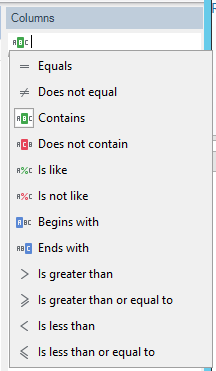
Contains is still the default filtering operation, but you can choose any options from the list to help narrow your results down for your need. All the operations require you to enter in some part of the column name you are looking for. Is like, and Is not like are the two operators that offer more functionality. If you’ve written any SQL scripts before you’re already familiar with how they are used most likely. The “%” and “_” are wildcards that we can use for the Is like and Is not like operators. These wildcards can also be used in together if needed. Here are some examples using the wildcards with Is like:
a% – Finds any column that starts with “a”.
%a – Finds any column that ends with “a”.
%bank% – Finds any column that has “bank” in any position.
_a% – Finds any column that has an “a” for the second character.
c%y – Finds any column that starts with “c” and ends with “y”
The same examples can be used with Is not like. The results will just be eliminated from the available columns rather than displayed.
Have additional questions? Shoot me a message at jared.dux@eonesolutions.com.