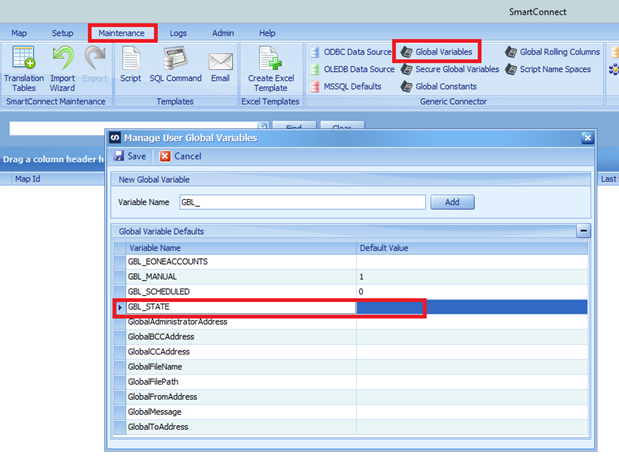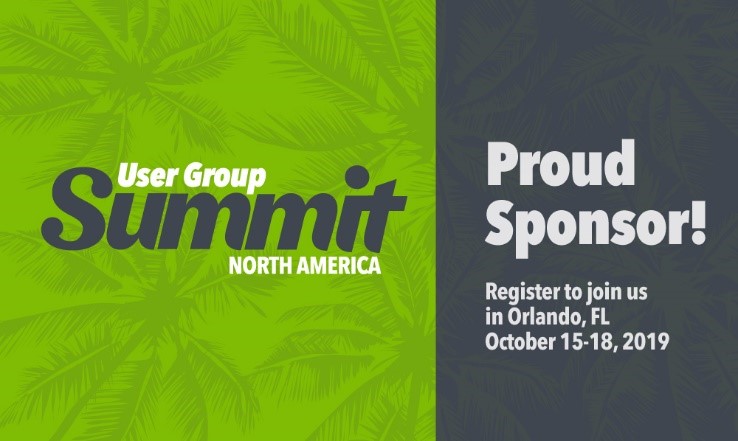Our Senior Technical Consultant, Chris Hanson, gives us some hints and tricks for SmartConnect in this weeks Tech Tuesday blog.
There is an additional column option in SmartConnect that allow you to use rolling columns in your maps. All the term Rolling Column means is that it is a next number generator that will increment your document numbers for you when importing transactions through SmartConnect.
There are actually two types of rolling columns that are accessible: GP Rolling Columns and Custom Rolling Columns. These can be accessed under the Additional Columns button in the node mapping window inside of SmartConnect.
The GP Rolling Column will let you grab the next number from GP for any of these modules: GL, Inventory, Payables, POP, SOP, or Receivables. You can then choose the specific options under each option (ie. If you choose SOP then you get to pick the document type and id).
The Custom Rolling Column will let you set up a custom number that the map will save between runs, so every time you run the map it will pick up where it left off in the number. You will want to set this number up with room to expand though, so a good number would be SC000001 while SC01 would not since it would only work up to SC99.
The GP column will only work when GP is the destination while the custom column will work with any destination. Each of these are designed to increment for every document or record you send through the map, so as long as the grouping and key fields on the map are correct these columns will help save time and ensure you have the correct numbers for your transactions.