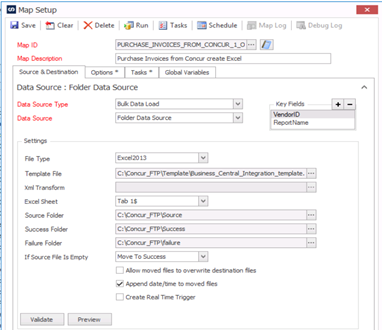This week’s Tech Tuesday is from our support guru, David Youngquist, who has included steps for installing eConnect using the Microsoft Dynamics GP 2013 installer instead of installing it from the SmartConnect media below:
1. If you prefer to install eConnect using the Microsoft Dynamics GP installation media, the eConnect installer can be found in the following folder(s)
If you are on a 32 bit machine, the installer is in the AdProdeConnectx86 folder.
If you are on a 64 bit machine, the installer is in the AdProdeConnectx64 folder.
The file you want to run is named econnect.exe
2. When installing from the GP installation media, the only required component is the eConnect Runtime, the other options are not required for SmartConnect. Make sure eConnect Runtime Services is selected then click the Next button.
3. This screen is asking for a Windows login account. This is not a SQL account, this needs to be a domain user. In my screenshot my Domain is EONEDEMO, my username is eConnect. The eConnect install will grant access to the DYNAMICS db and each GP company db and add them to the DYNGRP role in SQL.
4. On this screen you need to type in the Dynamics GP SQL server name instance. On eConnect 2013 it will ask for your Dynamics database name. On 2010 and prior it assumes it is named DYNAMICS. You should type in the sa username and password on this screen. It will connect to SQL and add your eConnect user to the DYNGRP. In this screenshot, my GP server is named EONE-2014, and my SQL instance is named EONE. My Dynamics database name for this particular installation is DYN2013.
5. On this final screen hit the Install button.
6. Once eConnect finishes installing, go to Start – Run and type in “services.msc”. In the services window, look for the service named “eConnect for Microsoft Dynamics GP 20XX Integration Service”. If you see the service there and the status says Running, then eConnect has been successfully installed.
Do you have any questions? If you have a topic you’d like to be included in a future Tech Tuesday please comment below or email sales@eonesolutions.com!