While it is widely known that eOne has templates available for use with SmartConnect, it is not as commonly known that eOne also has templates that can be used with the other applications such as SmartList Builder, Excel Report Builder, Navigation List Builder, and Extender. For this Tech Tuesday article, I thought I might highlight just a few of the templates that are available as well as provide the information on where to find these and many others that are available.
PM Distributions with GL Summary SmartList Builder Template
The PM Distributions with GL Summary SmartList Builder setup is built to give you a list of your Payables transactions with their corresponding posted GL Transaction. This list is designed for those that have their posting setup in summary or to create a Journal Entry per Batch.
This template is available for both SmartList Builder and Excel Report Builder.
Aged Payables Detail SmartList Builder Template
The Aged Payables Detail SmartList Builder setup is built to give you a Detail Payables Aging list. While it doesn’t allow you to select an aging date, it will show you the aging at the time you run it. If you want something you can change the aging date on, we would recommend SmartView.
This template is available for SmartList Builder, Excel Report Builder, and Navigation List Builder.
SmartList Favorites SmartList Builder Template
The SmartList Favorites SmartList Builder setup is designed to return a list of SmartList Favorites along with their save level.
This template is available for SmartList Builder, Excel Report Builder, and Navigation List Builder.
User Security with SmartList Records SmartList Builder Template
The Security with SmartLists SmartList Builder setup is designed to return the list of users setup in Microsoft Dynamics GP and their security. It includes the users, roles, tasks, windows, reports, and SmartLists.
This template is available for both SmartList Builder and Excel Report Builder.
Contacts Template for Extender
The Contacts Form will track contacts for you. It will track such data as their company information, address, and phone numbers. The Notes button will open a Notes extra window to track Notes on the contact for you.
This template is available for Extender.
SmartList Builder, Excel Report Builder, and Navigation List Builder: Where to find more information and the template downloads
-
Here is the url where the templates for SmartList Builder, Excel Report Builder, and Navigation List Builder are located:
https://www.eonesolutions.com/smartlist-builder/downloads/#templates
- From this location click on the Templates button or scroll about half way down the page and you will see the Templates section broken down by Product Series. Click on the + button to expand the list to see all the available templates for the series.
-
There are two columns: Name and Description
- Clicking on the text in the Name field will begin the template download which will be in a zip file.
-
The Description column indicates which eOne product the template is associated with. If a template will work with more than one product, there will be multiple line items for one template corresponding to each associated product. Here is a sample screen shot:
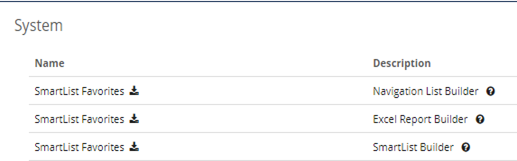
- Also, clicking on the text in the Description column will open a separate browser tab and contain more details about the template.
-
The templates can be imported from a file or from the web site. Instructions on how to do the import can be found here:
https://www.eonesolutions.com/Manuals/SmartList-Builder/SmartList%20Builder%202018/toc377551035.php
Extender: Where to find more information and the template downloads
-
Here is the url where the templates for Extender are located:
- From this location click on the Templates button or scroll about half way down the page and you will see the Templates section broken down by Extender version. Click on the + button to expand the list to see all the available templates for the version.
-
There are two columns: Name and Description
- Clicking on the text in the Name field will begin the template download which will be in a zip file.
- The Description column gives a brief description of the template.
- Also, clicking on the text in the Description column will open a separate browser tab and contain more details about the template.
-
The Extender templates can be imported from a file that has been downloaded from the website. Instructions on how to do the import can be found here:
https://www.eonesolutions.com/Manuals/Extender/Extender%202018/importing_extender_resources.php
