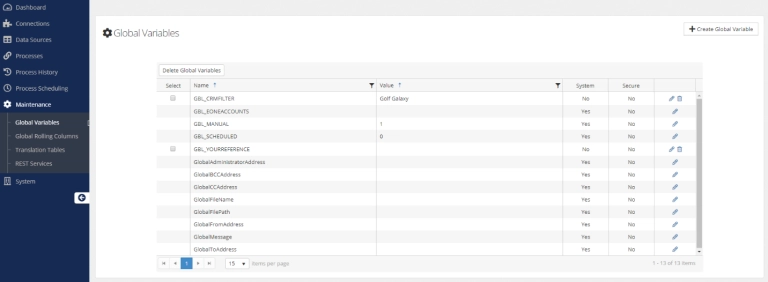The user is in SmartConnect and is using any Microsoft Dynamics GP destination.
It is desired to add a node for an Extender window that was created.
In the Destination, when I press the “Add Extender Object” button to add my Extender Window (See below):

Figure 1: Use Add Extender Object to select Extender Window
We can see that SmartConnect recognizes my Extender Window (it sees them all in the lookup).

Figure 2: CUSTOMER_DETAIL Extender window selected
After saving the Extender window, it now shows correctly in my SmartConnect map.

Figure 3: New Extender node successfully added
At this point, everything is working correctly as I go to add my mapping to the Extender node by double clicking or selecting the highlighted line and pressing the “Map” button.
This fails with the error:
The Extender window ‘CUSTOMER_DETAIL’ does not exist in the destination company.
This is puzzling since we were just able to see the Extender window in the lookup. We also note that the SmartConnect Mapping window does open – however we do not have any fields to map to (which is another symptom/clue to the issue).

Figure 4: Mapping window open but no fields displayed
The next step is to see if we are getting any errors when SC is reading in SQL.
Running a SQL trace using the SQL Server Profiler, does tell us the issue.

Figure 5: Profiler Trace Results
To get a list of the fields for the Extender window, SmartConnect calls the stored procedure “ExtenderGetWindowFields”.
According to the error message:
Could not find stored procedure ‘TWO.dbo.ExtenderGetWindowFields’
Because the stored procedure does not exist in this database, the call fails and therefore doesn’t return a record set with the field names. SmartConnect interprets this as “the window doesn’t exist” and so gives the initial message.
The other possibility is that we could get a “permission denied” error here. Because SmartConnect runs under the user credentials as set up in the GP Connector (either Windows auth or a specific SQL Server User), it is possible that user doesn’t have permissions to the procedure.
So in my case, the proc doesn’t exist – but why doesn’t the proc exist?
Either it was deleted or never got created in the first place.
For a missing proc, the easiest solution is to run Maintenance in SmartConnect. If it was a permissions error, you could change your permissions in SQL by running the Microsoft grant.sql script or change the user context that SmartConnect is running under in the GP Connector Setup.
Go to Setup -> System Maintenance and press the “Process” button to start the maintenance process. This will set up all the defaults and create or recreate all the missing procedures.

Figure 6: System Maintenance running
Once this is finished and the procedure has been created, we were able to map the Extender window fields as expected.
Regards,
Patrick Roth
eOne Solutions
Interested in learning more about SmartConnect & Extender? Email our sales team at sales@eonesolutions.com and we would be happy to assist you!