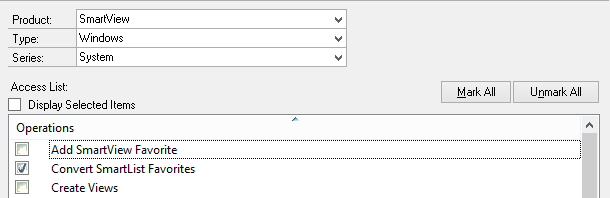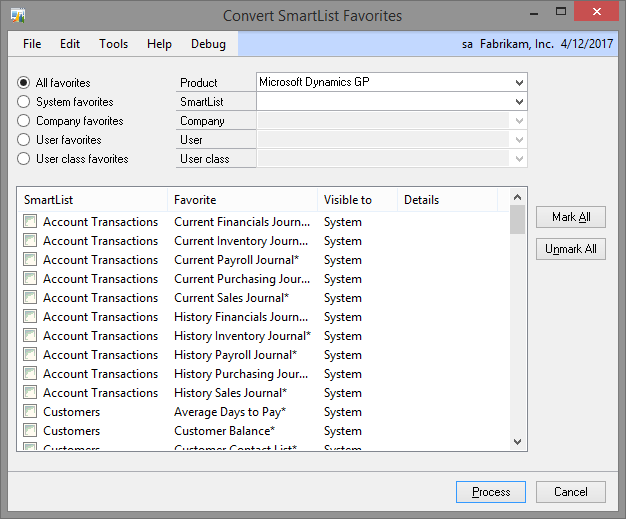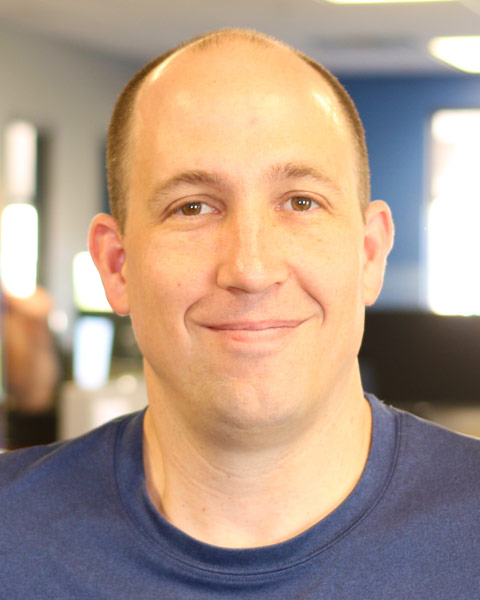This week’s Tech Tuesday is from our Quality Assurance, Jared Dux, where he walks you through an outstanding SmartView feature!
One feature that is often missed in SmartView is the ability to take your favorites you have been using in SmartList and convert them over to use in SmartView.
This feature needs to be setup in a security task if you would like it to be available for non POWERUSERs. It is located in the security task setup under Product of SmartView, Type of Windows, and Series of System.
Once security has been granted navigate to Microsoft Dynamics GP>>Tools>>SmartView>>Favorite Maintenance. Click Utilities>>Convert Favorites to access the Convert SmartList Favorites window.
By default all SmartList favorites will display initially. You can use the different fields to narrow down results until you find the favorite(s) you need. Check the boxes for the favorites you would like to access in SmartView and click the process button. It is recommended to only convert favorites that are needed to avoid clutter in SmartView. These favorites will now be available in SmartView.
Favorites may not convert exactly depending on how the favorite was setup in SmartList. Review the new SmartView favorite to verify it is returning the correct data. If your favorite didn’t convert exactly as SmartList, open the filter editor in SmartView and adjust the filter accordingly.
If you have any questions regarding SmartView feel free to email us at sales@eonesolutions.com!