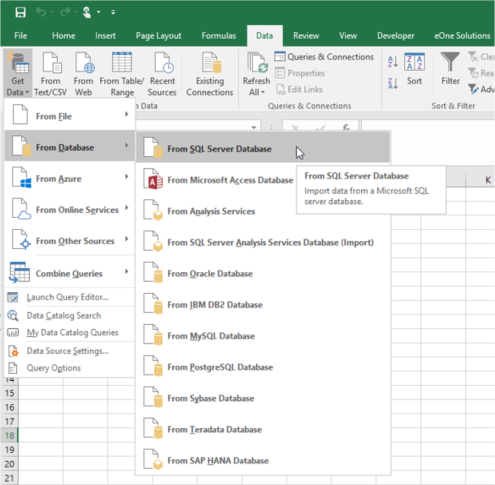I often talk to customers using Multi-Entity Management from Binary Stream. They have written some eConnect procedures that you can utilize from within SmartConnect. Typically there are 2 steps to getting these nodes installed.
- You first need to get the installer from Binary Stream. They have an installer that creates their eConnect procedures in all the company databases. They actually utilize the Microsoft eConnect post procedures to perform the necessary updates in their tables.
- You need to add additional fields to the standard Microsoft eConnect nodes. Typically a 3rd party eConnect post-procedure is going to utilize one or more of the predefined User Defined fields.
You can add these fields manually, however, most of the transaction types have 3 or 4 fields that need to be added, and so manually adding them can take quite a while. We have a KB article on how to manually add the User Defined Fields here: How to add Binary Stream Multi-Entity Management Nodes to SmartConnect.
I have written a script using the Binary Stream eConnect documentation that will automatically add the fields for you. There is one script for SmartConnect 2018 and lower, and a second script for SmartConnect 21 and higher.
You can download the SmartConnect 2018 and lower script here: “Script to add Binary Stream fields to SmartConnect 2018 and lower”.
You can download the SmartConnect 21 and higher script here: “Script to add Binary Stream fields to SmartConnect 21 and higher”.
First get everyone out of SmartConnect, then run the attached script in SQL management studio against the SmartConnect database. The script will automatically add all the user-defined fields to the existing SmartConnect nodes. The fields will have display names that correspond to the field mappings for Binary Stream.
A common call I receive from people using their nodes is “I ran my map, and it said everything was successful, however, I cannot find the batch in GP”. What is normally happening is that the transactions are going into GP, however, they are not assigned to a facility. So the batch will be in the “Unassigned Batches” window in Multi-Entity Management. What normally causes this is not having the Binary Stream eConnect nodes installed. If you have the facility ID mapped correctly, but the batches are coming in unassigned, this is typically the issue.
Another common call I receive is, “My Binary Stream maps have been working fine, and all of a sudden, they are no longer working after I applied a GP service pack. What causes this is the Binary Stream eConnect nodes getting overwritten by the GP service pack. When you apply a GP service pack, it recreates all the eConnect nodes for you, including the eConnect Pre and Post procedures. Since those get replaced with the default ones, the imports you run after that will bring in the batches unassigned. The fix for this is to rerun the Binary Stream eConnect installer after applying any GP service pack.
Have question? Please reach out to us at support@eonesolutions.com