One of the new features in Drill Down Builder for GP 2015 is the ability to add a linked form to open another GP window. In the following example we will use a linked form to take an item from the Item Maintenance window and populate a SmartList with the selected item. You can also use this feature to open other forms and Extender forms passing values from one to the other. You will need to use SmartList Builder 14.00.0015 or higher to use this feature.
The first step is to setup our Drill Down ID, Description, Drill Down Type, Product, and what SmartList we want to link to from the Item Maintenance window.
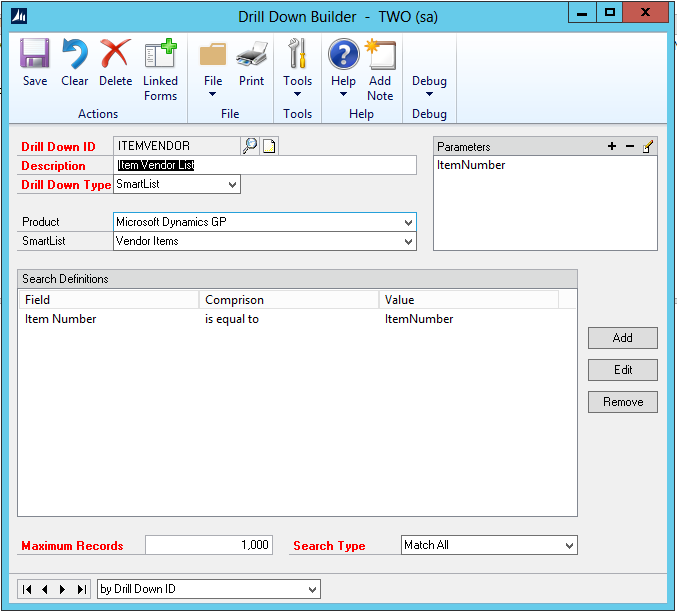
For this example we need to add one parameter so we will setup a parameter to store the Item Number from the Item Maintenance window.
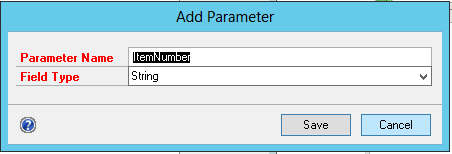
In the Search Definitions section select the Item Number from the Vendor Items SmartList and set it equal to the parameter created in the previous step.

The last step is to use the Linked Forms button to select the Item Maintenance window and set the parameter to the Item Number field from the Item Maintenance window. You can also add a keyboard shortcut.
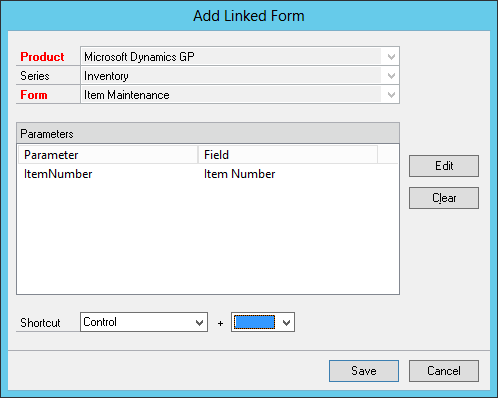
On the Item Maintenance Window we will have a new item under the Go To menu called Item Vendor List. It will also display the keyboard shortcut if you set up the shortcut key in the Linked Forms setup.
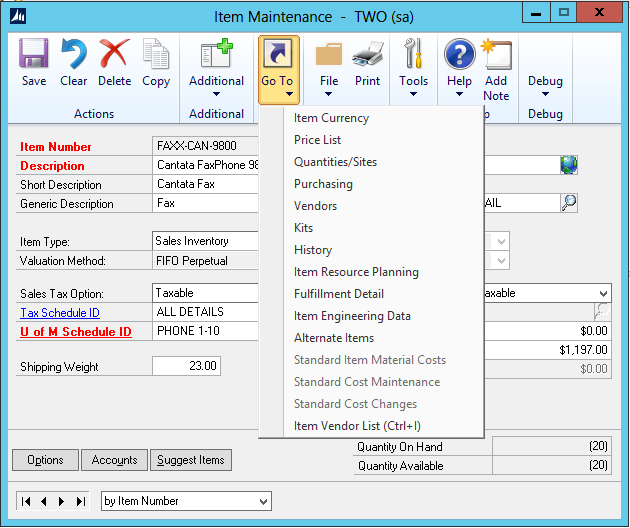
Choosing the Go To will now open the Vendor Items SmartList with the selected item from the Item Maintenance window.
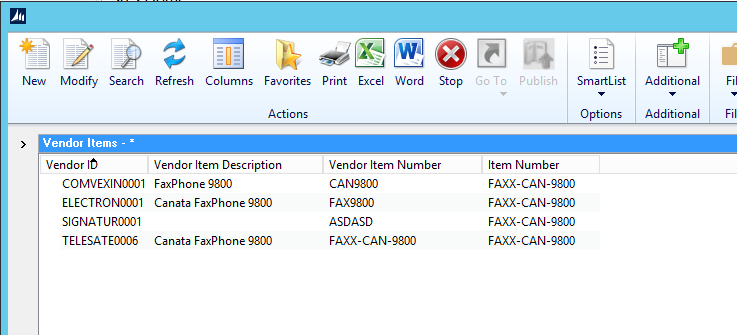
Have any questions regarding SmartList Builder? Feel free to leave a comment below or email us at sales@eonesolutions.com!