Extender 2016
Key Fields
Key fields are used to assign a unique identifier from a Microsoft Dynamics GP window to an Extender record. This is generally the required fields for the window. For example, the Key Field on the Customer Maintenance form is the Customer Number. There may be more than one key field required to create a unique identifier. For example, the Key Fields on the Customer Address Maintenance form would be the Customer Number and Address ID.
You can select key fields from multiple windows on the same form. This is particularly useful when linking extra fields to a scrolling window. For example, when linking additional fields to the line items of the Sales Transaction Entry window, you will need to select the Line Item Sequence from the Line_Scroll window and the SOP Number from the Sales Transaction Entry window to create a complete key field.
When selecting the key fields the best thing to keep in mind is that this needs to be a unique identifier for the records and not something that might change. For example, using a Description or Name might not be a good key as that may change for a record. If you use a field that changes as the key field, when that record changes, the Extender data will no longer be linked. Likewise, if you have setup the window and entered data into the window and then change the key fields, the existing data will no longer be accessible through the window as the key it is looking for will not match any of the data.
There are many forms that the Key Fields will default in automatically for you. It will set them to the default keys for that particular form. You can always edit these key fields if needed.
To add a key field:
| 1. | Click the Add button above the Key Fields list to open the Field Lookup window. |
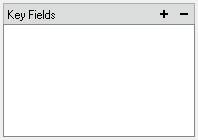
| 2. | Select the window that contains the key field from the window button above the Window Fields list. |
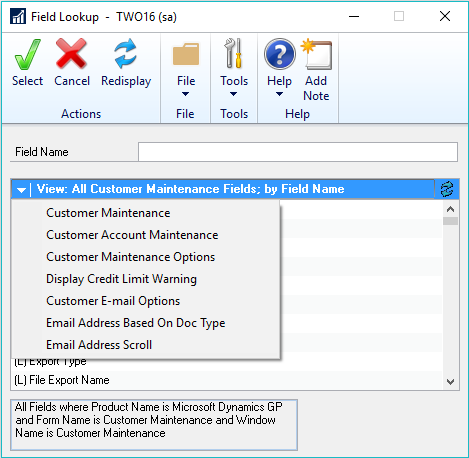
| 3. | Select the key field from the Window Fields list. You can search for a field by entering the first few characters of the field name into the Field Name field. |
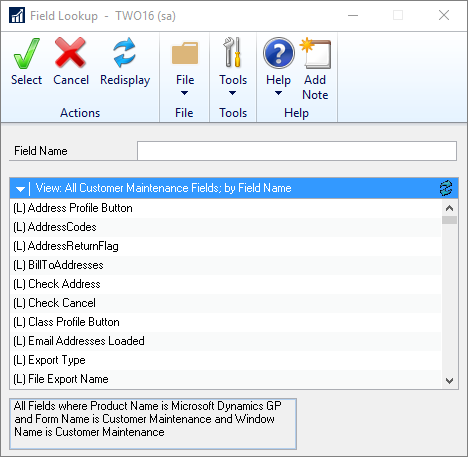
| 4. | Click Select to add the selected field to the key fields for the Extender Window. |