Extender 2016
Lookup
A lookup field provides a lookup button to open a lookup window to choose values from existing information. The standard lookups that are available are Company, Currency, Customer, Customer Class, Department, Employee, Employee Class, Item, Item Class, Pay Code, Position, Prospects, Sales Territory, Salesperson, Site, Tax Schedule ID, User, User Class, and Vendor.
Lookups can also be created from Extender Forms. Restrictions can be added to the lookup if the lookup is based on an Extender Form.
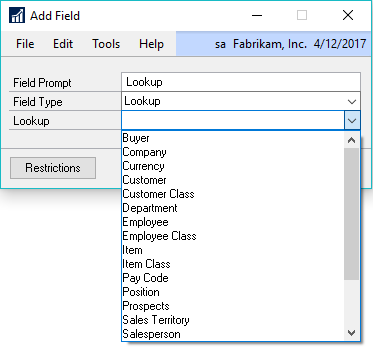
![]()
If Microsoft Lync is running on the same system as Microsoft Dynamics GP, presence information can be displayed for the following lookup fields:
| • | Customer |
| • | Vendor |
| • | Employee |
| • | Salesperson |
|
You cannot drill back on a custom lookup unless it goes back to a Form. |
To add lookup restrictions:
| 1. | Click on the Restrictions button to open the Lookup Restrictions window. This button will only be available if the lookup is based on a form. |

| 2. | Click on the Add button beside the Restrictions list to open the Add Restriction window. |
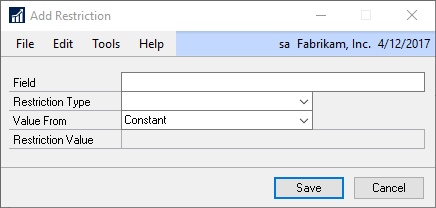
| 3. | Select the field to base the restriction on. |
| 4. | Select the restriction type. You can select from Equals, Does Not Equal, Greater Than, Greater Than Or Equal To, Less Than and Less Than Or Equal To. |
| 5. | Select where the restriction value is from. You can select Constant or Field. |
| 6. | If the restriction value is from a constant, enter or select the constant value. If the restriction value is from a field, select the field on the current data entry resource to pass to the restriction. |
| 7. | Click on the Save button. |
To edit an existing restriction:
| 1. | Select the restriction that you want to edit from the Restrictions list. |
| 2. | Click on the Edit button beside the Restrictions list. |
| 3. | Enter the new values for the restriction. |
| 4. | Click on the Save button |
To remove a restriction:
| 1. | Select the restriction that you want to edit from the Restrictions list. |
| 2. | Click on the Remove button above the Restrictions list. |
