Extender 2016
Special Cases
There are a number of Dynamics GP forms that have additional functionality when Extender Notes are linked to them:
| • | Sales Transaction Entry - transfers Extender Notes when sales transactions are transferred through the sales cycle. For example, when an order is transferred to an invoice, the Extender information entered on the order is duplicated on the invoice |
| • | Item Maintenance - duplicates notes from an Extender Note when an item is copied to a new item |
| • | General Ledger Transaction Entry - duplicates notes from an Extender Note when transactions are copied |
When the Item Maintenance and General Ledger Transaction notes are copied, a window is displayed that allows you to select which notes you want to copy. All Sales Transaction notes are copied.
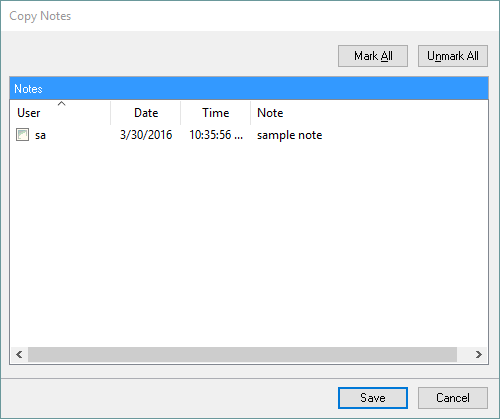
To set up a sales transaction special case:
| 1. | Open the Extender Windows window and enter a Window ID and Description. |
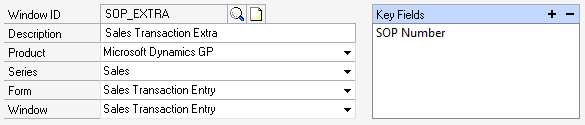
| 2. | Select Microsoft Dynamics GP as the Product. |
| 3. | Select Sales as the Series. |
| 4. | Select Sales Transaction Entry as the Form and Window. |
| 5. | Add SOP Number as the Key Field. |
|
SOP Type should not be added as a key field. If SOP Type is added, the Extender information will not be transferred. |
To set up a sales transaction line special case (method 1):
| 1. | Open the Extender Windows window and enter a Window ID and Description. |
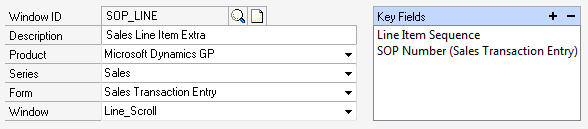
| 2. | Select Microsoft Dynamics GP as the Product. |
| 3. | Select Sales as the Series. |
| 4. | Select Sales Transactions as the Form. |
| 5. | Select Line_Scroll as the Window. |
| 6. | Add SOP Number from the Sales Transaction Entry window and Line Item Sequence from the Line_Scroll window as the Key Fields. |
|
SOP Type should not be added as a key field. If SOP Type is added, the Extender information will not be transferred. |
To set up a sales transaction line special case (method 2):
| 1. | Open the Extender Windows window and enter a Window ID and Description. |
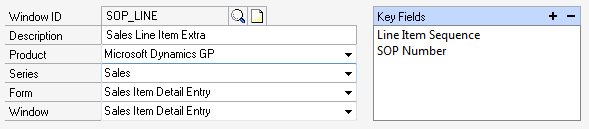
| 2. | Select Microsoft Dynamics GP as the Product. |
| 3. | Select Sales as the Series. |
| 4. | Select Sales Item Detail Entry as the Form and Window. |
| 5. | Add SOP Number and Line Item Sequence as the Key Fields. |
|
SOP Type should not be added as a key field. If SOP Type is added, the Extender information will not be transferred. |
To set up an item maintenance special case:
| 1. | Open the Extender Windows window and enter a Window ID and Description. |
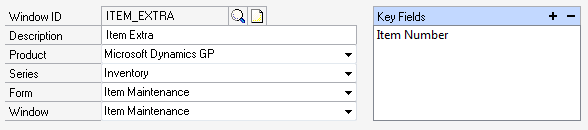
| 2. | Select Microsoft Dynamics GP as the Product. |
| 3. | Select Inventory as the Series. |
| 4. | Select Item Maintenance as the Form and Window. |
| 5. | Add Item Number as the Key Field. |
To set up a general ledger transaction special case:
| 1. | Open the Extender Windows window and enter a Window ID and Description. |
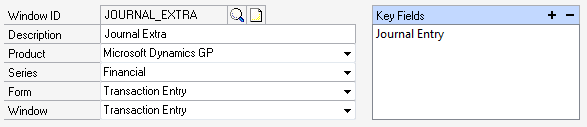
| 2. | Select Microsoft Dynamics GP as the Product. |
| 3. | Select Financial as the Series. |
| 4. | Select Transaction Entry as the Form and Window. |
| 5. | Add Journal Entry as the Key Field. |
