Extender 2016
Setting ID Field Options
Use the ID Field Options window to set advanced options for the ID field; using an existing lookup as the ID field, auto-incrementing the ID field, using secondary lookups and setting the description field to required.
Selecting the Use Existing Lookup option allows an existing Microsoft Dynamics GP or Extender lookup to be selected as the ID Field for the form. When the lookup button is selected, the existing lookup will be opened and the selected lookup value will be returned to the ID field. When a value is entered into the ID field, it is validated against the existing values for the lookup. Only existing lookup values can be entered or selected for the ID field. New ID field values cannot be entered. If the Description Prompt field is not being used on the form, the Description for the lookup will populate the Description Prompt field. For example, if you are using the Customer lookup, the ID Field Prompt will display the selected Customer Number and then Description Prompt will display the Customer Name.
Auto-incrementing allows you default the ID field to the Next ID value. This value is updated every time a new record is saved, by adding 1 to the previous value. The Next ID value can be a combination of letters and numbers, but must always end in a number.
Selecting the Use secondary ID field options allows a secondary ID field to be assigned to the record. This permits multiple secondary records to be linked to the primary ID field. This option is only available when the "Use Existing Lookup" option is used.
Selecting the Description Field is required option will make the Description Prompt field required for data entry on the form.
To use an existing lookup:
| 1. | Click the expansion button next to the ID Field Prompt. |
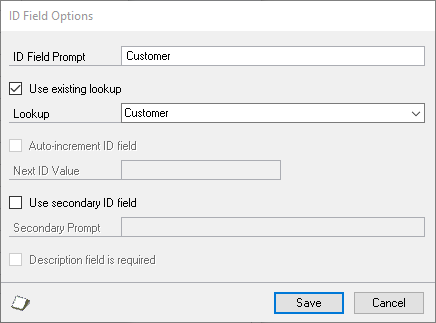
| 2. | Mark the Use existing lookup check box. |
| 3. | Select the Lookup. |
| 4. | Click Save. |
To auto-increment the ID field:
| 1. | Click the expansion button next to the ID Field Prompt. |
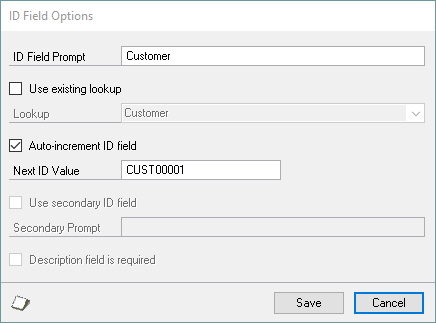
| 2. | Mark the Auto-increment ID field check box. |
| 3. | Enter the Next ID value. |
| 4. | Click Save. |
To add a secondary lookup:
| 1. | Click the expansion button next to the ID Field Prompt. |
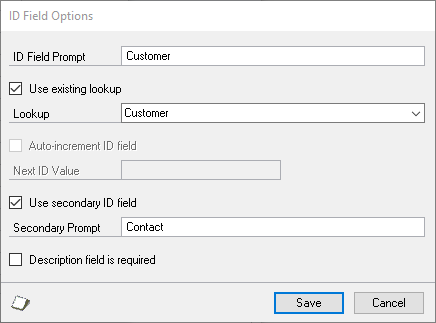
| 2. | Mark the Use existing lookup check box. |
| 3. | Select the Lookup. |
| 4. | Mark the Use secondary ID field check box. |
| 5. | Enter the Secondary Prompt. |
| 6. | Click Save. |
To set the description field to required:
| 1. | Click the expansion button next to the ID Field Prompt. |
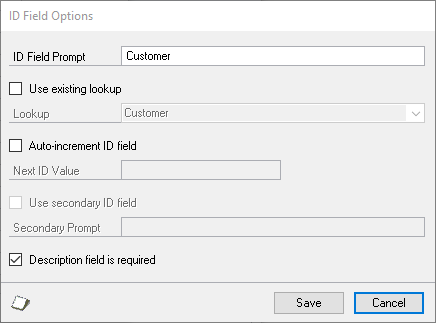
| 2. | Mark the Description field is required check box. |
| 3. | Click Save. |