Extender 2016
Adding Menu Items
There are 2 types of menu items that can be added; Extender Resources and Dynamics GP Forms.
To add an Extender Resource menu item:
| 1. | Click Add and select Extender Resource. |
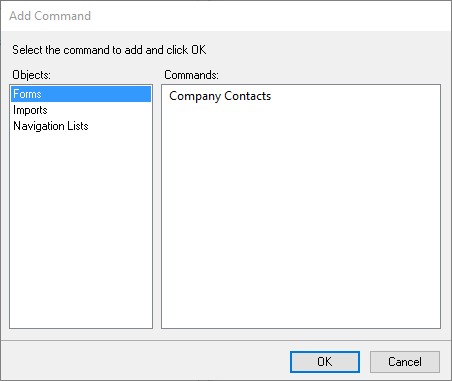
| 2. | Select the object type that the command is a member of. |
| 3. | Select the command that you want to add to the menu. |
| 4. | Click OK. |
To add a Dynamics GP Form Menu item:
| 1. | Click Add and select Dynamics GP Form. |
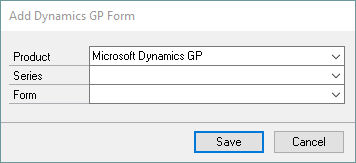
| 2. | Select the Product, Series and Form that you want to add to the menu. |
| 3. | Click Save. |
To remove a menu item:
| 1. | Select the Menu item you want to remove. |
| 2. | Click Delete. |
To change the order of an item on a Menu:
| 1. | Select the Menu item you want to move. |
| 2. | Click Move Up to move the menu item up and click Move Down to move the menu item up. If the selected menu item is already the first item in the menu, the Move Up button will be disabled. If the selected menu item is already the last item in the menu, the Move Down button will be disabled. |
|
You will need to restart Microsoft Dynamics GP before the menu will be available. |
