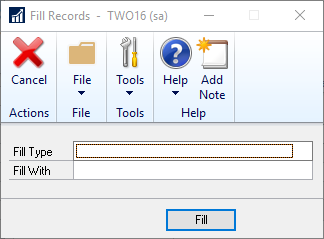You can use the Edit Values window to fill the value of a field for all records. Only records that have already been created will be filled. New records will not be created.
To fill field values:
| 1. | Open the Edit All Records window (Microsoft Dynamics GP >> Tools >> Extender >> Maintenance >> Edit Records). |
| 2. | Select the Extender Resource Type and ID that you want to edit the values for. |
| 3. | Select the field to edit from the Record Values button list. |
| 4. | Click the Fill button to open the Fill Records window. |
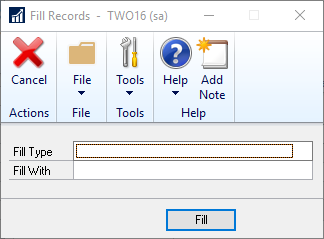
| 5. | Select the Fill Type. Select All Records if you want to update the values of the field for all records. Select Only Empty Records if you only want to set the values of fields that do not already have a value entered. |
| 6. | Enter the value to set the field. |
| 8. | Click Save to commit the changes. |