Extender 2016
Moving Fields
Once data has been entered into an Extender Form, the positions of the fields can be moved using the Move Fields button. This will move the data with it.
To move a field on the main Window a new position:
| 1. | Open the Extender form that you want to move fields for. |
| 2. | Select the field you wish to move. |
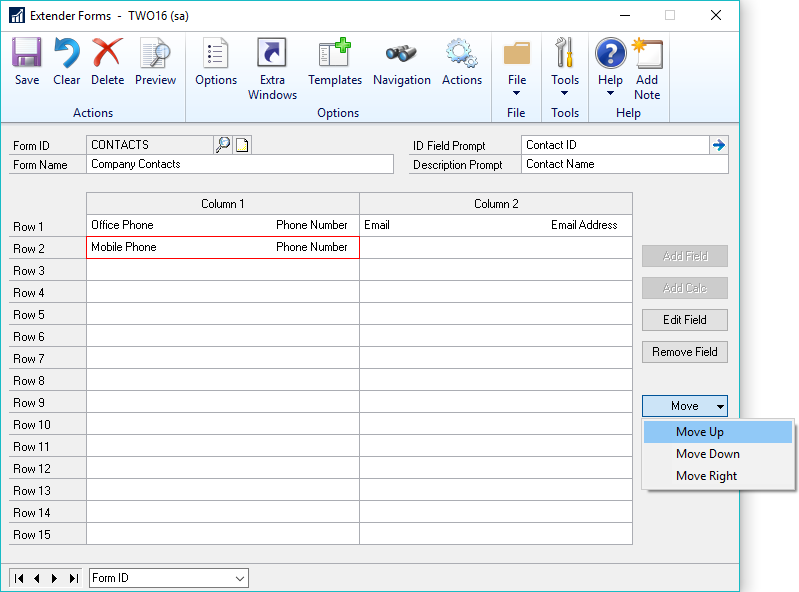
| 3. | Click the Move drop down button to the right of the Field List and select the option that will move the field to the desired position. If you move a field up or down and another field already exists in that position, it will swap the two fields positions. Depending on where the field is moved to, you may have to move the field several times to get it there. |
To move a field on the detail scrolling grid to a new position:
| 1. | Open the Extender window that you want to move fields for. |
| 2. | Click the Options Button |
| 3. | Select the field that you want to move to a new position |
| 4. | Click the Move drop down box below the Scrolling Grid fields and select the option that will move the field where you want to move it to. Depending on where the field is to be moved to, you may have to move the field several times to get it there. |