Extender 2016
Adding a New Navigation List (Enterprise Only)
* This feature is only available in Extender Enterprise. *
Use the Extender Navigation Lists window to define new Navigation Lists.
There are 4 types of eXtender Navigation List:
| • | Free Form - provides a search engine style interface |
| • | Calendar - provides a calendar style interface where users can select a date and a second search parameter to restrict the records shown |
| • | Combination - allows up to 8 parameters that can be selected to restrict the records shown |
| • | List Values - displays a list of parameters that can be used to restrict the records shown |
To add a new Navigation List:
| 1. | Click on the Navigation button on the Extender Forms setup window. |
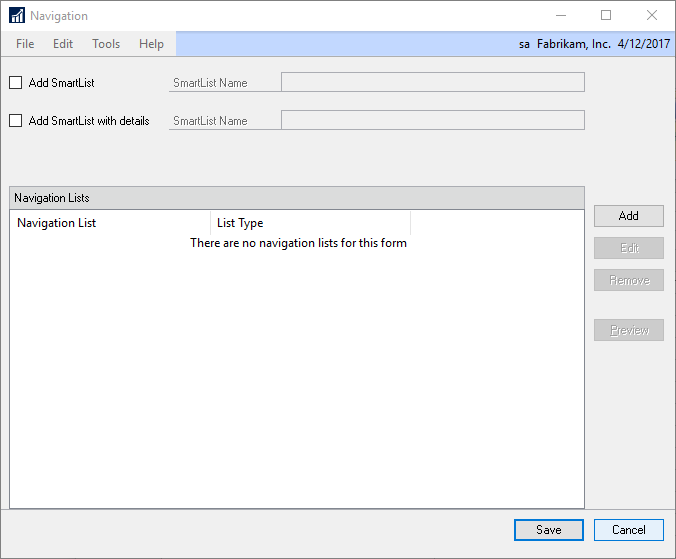
| 2. | Click the Add button to the right of the Navigation Lists |
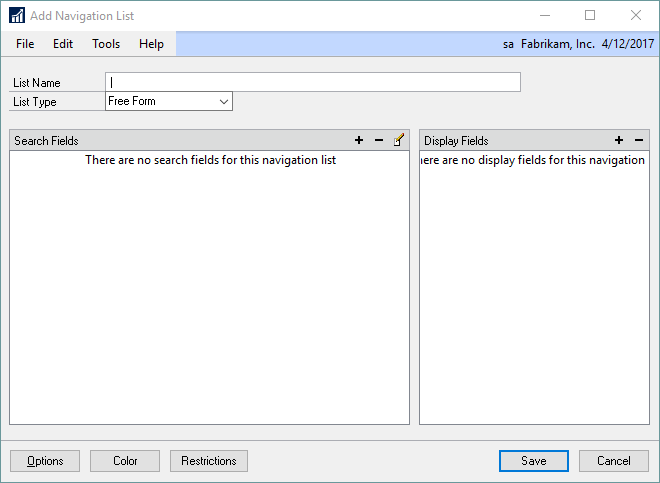
| 3. | Enter a name for the list. |
| 4. | Select the List Type. |
| 5. | Select Search Fields. |
| 6. | Select Display Fields. |
| 7. | Click on the Save button. |
Search fields are fields that can be used to restrict the records shown. If the field is a text field, you can select whether the search will use exact or partial matching.
To select a search field:
| 1. | Click on the Add button above the Search Fields list. |
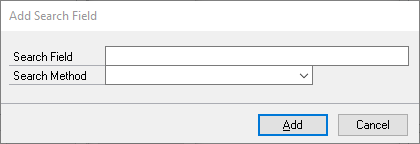
| 2. | Select the Search Field. |
| 3. | If the field selected is a string field, select the Search Method. |
| 4. | Click on the Save button. |
|
If the search is based on a multicurrency form, only originating currency fields can be selected as search fields. |
Display Fields are the fields that are displayed when a record is found by the Navigation List.
To select a Display field:
| 1. | Click on the Add button above the Display Fields list. |
| 2. | Select the Display Field/s that you want to add to the Navigation List results. |
| 3. | Click on the Add button. |
|
If the search is based on a multicurrency form, only originating currency fields can be selected as search fields. |
To preview a Navigation List:
| 1. | Click on the Navigation button on the Extender Forms setup window. |
| 2. | Select the Navigation list to view |
| 3. | Click the Preview button to the right of the Navigation List list. |
|
Once a Navigation List setup complete, it would need to be added to a menu for end users to access it. |
