Extender 2016
Display Dialog (Enterprise Only)
* This feature is only available in Extender Enterprise. *
A Display Dialog action type presents the end user with a message window. The window can display a message, ask a question, or request input.
To add a Display Dialog action type:
| 1. | Select the event from the Events list that you want to add an Open Application task to |
| 2. | Click on the Add button next to the Actions list and select Display Dialog from the drop-down list |
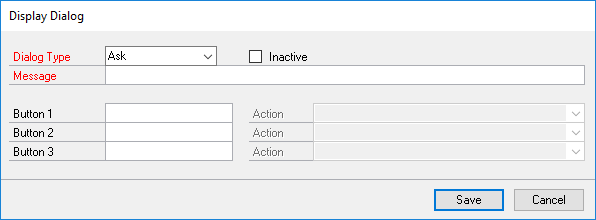
| 3. | Select the Dialog Type. |
| 4. | If the Dialog Type is Ask, enter a question and values for the answer buttons. Actions can also be added for each button. |
| 5. | If the Dialog Type is Input, enter a question. |
| 6. | If the Dialog Type is Message, enter a Message to display. |
| 7. | Click on the Save button. |