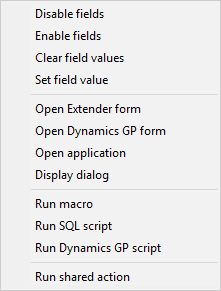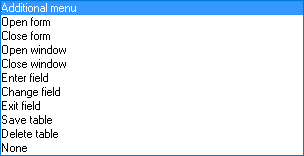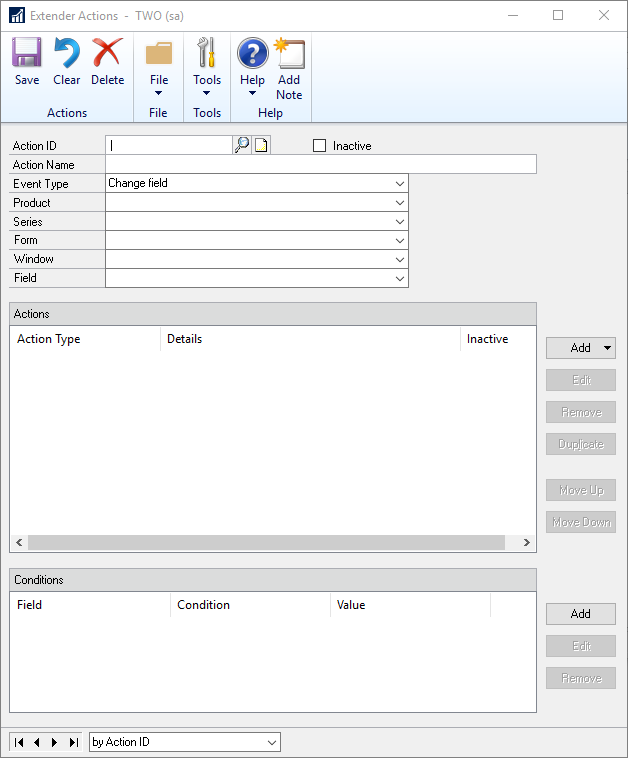* This feature is only available in Extender Enterprise. *
Extender Actions allow a window to perform specific actions based on user input. There are twelve actions that can be performed. Not all actions are available depending on the Event Type.
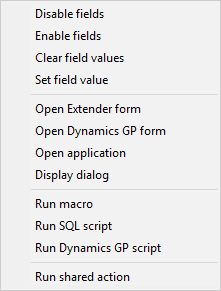
| • | Disable Field: will disable the selected Extender field. This will allow data to be displayed, but not entered or changed. |
| • | Enable Fields: can be used to enable fields that were previously disabled using the Disable Field Action. When a field is enabled, the data in it can be added or changed. |
| • | Clear field values: can be used to clear the value entered in field |
| • | Set field value: can be used to enter a specific value into a field |
| • | Open Extender form: can be used to open an Extender form |
| • | Open Dynamics GP form: can be used to |
| • | Open application: will run an external application |
| • | Display dialog: can be used to display an Extender Dialog |
| • | Run macro: will run a recorded Microsoft Dynamics GP macro |
| • | Run SQL script: can be used to run a SQL script |
| • | Run Dynamics GP script: can be used to run a Dexterity script |
| • | Run Shared Action: will call another Run Dynamics GP Script action that is setup |
There are eleven events in an Extender Actions can be added to. An event is an action that occurs within your Extender application. You can use events to trigger new functionality in your application. When you open the Actions window, all events for the Extender resource are displayed. Conditions can also be added to conditionally perform any of above actions.
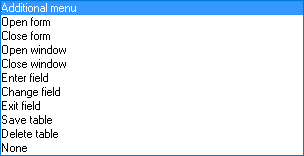
| • | Additional Menu: triggers when selected from the Additional menu |
| • | Open Form: triggers when the form is opened |
| • | Close Form: triggers when the form is closed |
| • | Open Window: triggers when the window is opened |
| • | Close Window: triggers when the window is closed |
| • | Enter Field: triggers whenever a specific field receives focus in an Extender Window. |
| • | Change Field: triggers when the specified field has been changed in a Window. The action runs after focus has been lost from the selected field. |
| • | Exit Field: triggers whenever a specific field loses focus in an Extender Window |
| • | None: setups an action that can be called from another action |
To add an Extender Action
| 1. | Select Actions under the Solution and click the New button. |
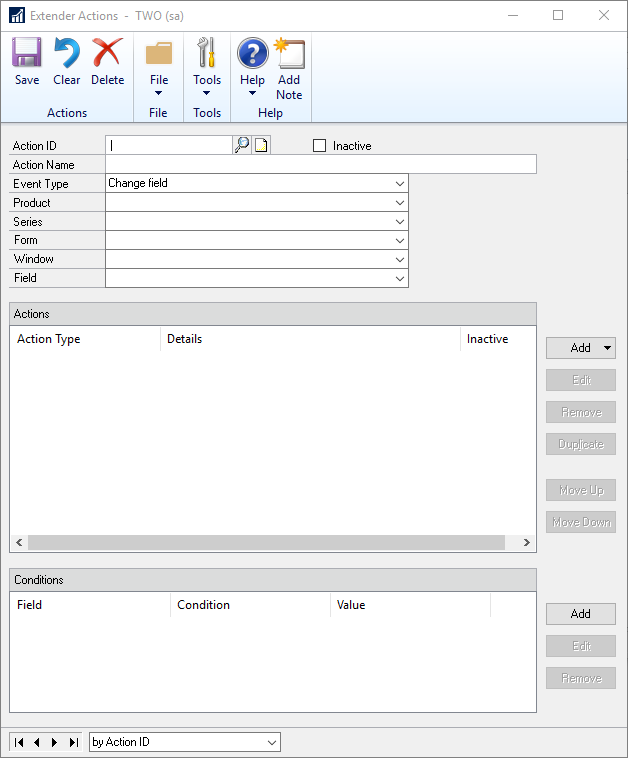
| 2. | Enter an Action ID and Action Name for the action. |
| 3. | Select the Event Type from the Event Type drop down list. |
| 4. | Depending on the Event Type, select the Product, Series, Form, Window, Field, etc that is available. |
| 5. | Click on the Add button in the Add Actions window. |
| 6. | Select your Action Type from the drop down list. |
To modify an existing action type:
| 1. | Select the action type that you want to modify from the Actions list. |
| 2. | Click on the Edit button next to the Actions list. |
| 3. | Enter the new information for the action. |
| 4. | Click on the Save button. |
To duplicate an existing action type:
| 1. | Select the action type that you want to duplicate from the Actions list. |
| 2. | Click on the Duplicate button next to the Actions list. |
To inactivate an existing action type:
| 1. | Select the action type that you want to inactivate from the Actions list. |
| 2. | If you want to inactivate the action as a whole, mark the Inactive checkbox at the top of the Extender Actions window. |
| 3. | If you want to inactivate a specific action in the main action, highlight the specific action and then click the Edit button. Mark the inactive icon and save the action. |
If you no longer want an action type on an action, it can be removed.
To remove an existing action type:
| 1. | Select the action type that you want to remove from the Actions list. |
| 2. | Click on the Remove button next to the Actions list. |