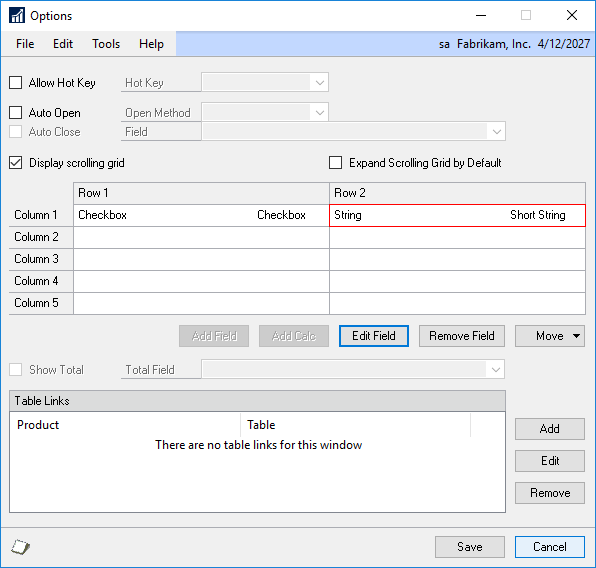Use the Extender Window Options window to define new Detail Fields. Adding Detail fields to an Extender windows adds a scrolling window portion to the window. This allows you to enter multiple records that correspond to the Key Field from the Microsoft Dynamics GP window. When adding detail to a window, it is not required that you have fields on the main Window setup. The Fields entered in the Window will be in the header portion of the window and the detail fields will be added to a scrolling window in the main Window.
To add Detail Fields to a Window:
| 1. | Open the Extender window (Microsoft Dynamics GP >> Tools >> Extender >> Extender). |
| 2. | Select Windows from within the Solution the Window exists in. |
| 3. | Select the Window you want to add the Detail Fields to. |
| 4. | Click Open or right click and select Open. |
| 5. | Click the Options Button. |
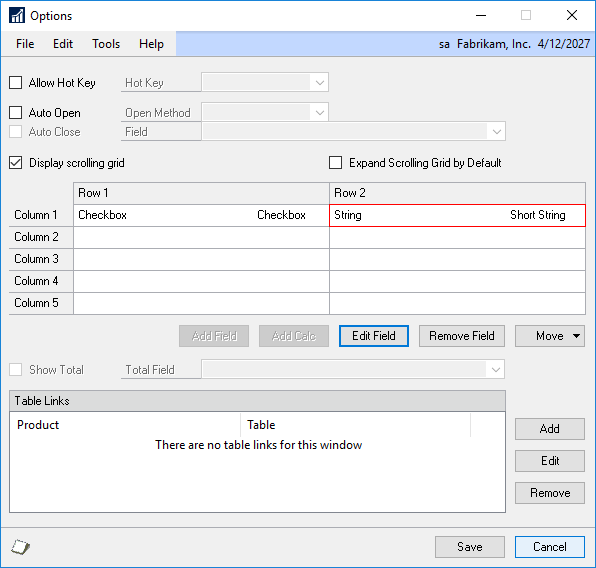
| 6. | Mark the Display scrolling grid checkbox. |
| 7. | Enter the fields you want in the detail in the same manner as you would on the main window. There are two rows for the detail. By default, the first row will display. As with most scrolling windows, you can expand it to view the second row. |
| 8. | If you want Row 2 to automatically be displayed, mark the Expand Scrolling Grid by Default checkbox. |