Extender 2018
Adding Extra Windows to a Window
An extra window allows you to increase the number of fields available for data entry as well as adding the ability to enter notes on an Extender Window.
There are 3 types of Extra Windows, Standard, Note, and Note List. A Standard extra window allows you to define 15 additional data entry fields. A Note extra window allows you to enter a single note. A Note List extra window allows you to enter a list of date, time and user tracked notes. If you are using Extender Enterprise, an additional Extra Window type will be available called Run Actions. The Run Action Window Type will allow you to add Extender Actions to the Extra Window button.
When an extra window is added to a Window, a button is added to the bottom of the Form. Clicking on the button opens the extra window. The Button Prompt field on the extra window definition controls the label of the extra window button. The Window Name field on the extra window definition controls the title of the extra window.
|
You can have a maximum of 50 extra windows on a Window. Only 8 of these windows are displayed on the main window. Other extra windows are accessible from the Extras menu. |
To add an extra data entry window:
| 1. | Click Extra Windows. |
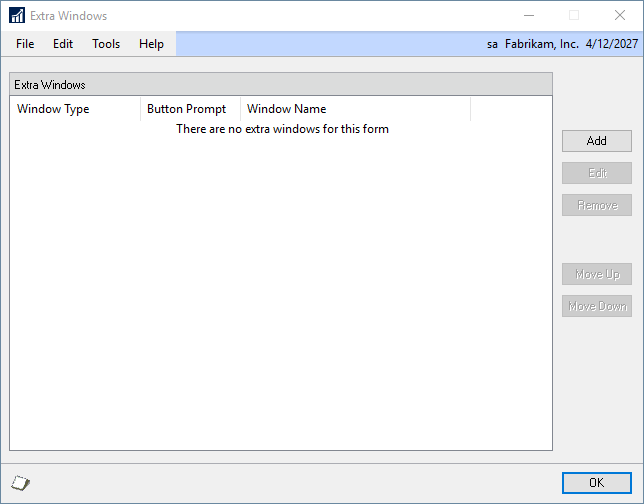
| 2. | Click the Add button next to the Extra Windows list. |
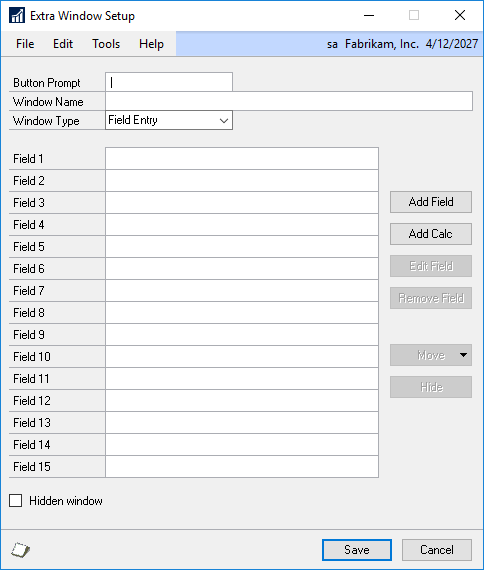
| 3. | Enter a Button Prompt and Window Name. |
| 4. | Select Field Entry as the Window Type. |
| 5. | Enter prompts and select field types for fields 1 to 15. |
| 6. | Click Save. |
To add a notes window:
| 1. | Click Extra Windows. |
| 2. | Click the Add button next to the Extra Windows list. |
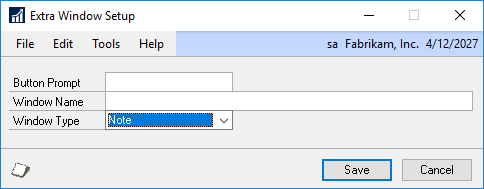
| 3. | Enter a Button Prompt and Window Name. |
| 4. | Select Note as the Window Type. |
| 5. | Click Save. |
To add a note list window:
| 1. | Click Extra Windows. |
| 2. | Click the Add button next to the Extra Windows list. |
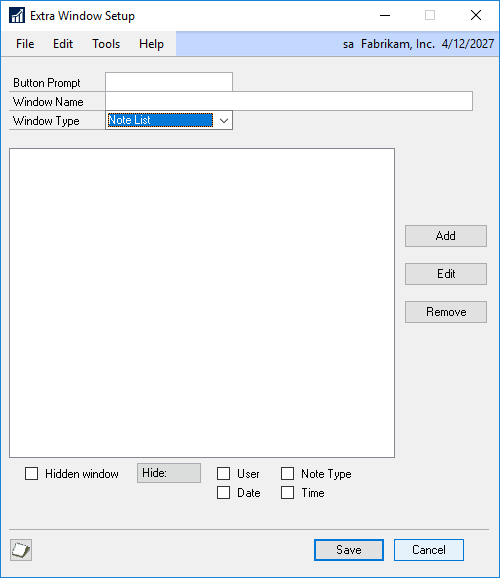
| 3. | Enter a Button Prompt and Window Name. |
| 4. | Select Note List as the Window Type. |
| 5. | Click Add to enter Note Types. |
| 6. | Click Save to save the Note Types. |
| 7. | Click Save. |
To add an Run Action window (Enterprise Only):
| 1. | Click Extra Windows. |
| 2. | Click the Add button next to the Extra Windows list. |
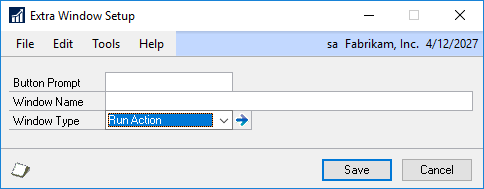
| 1. | Enter a Button Prompt and Window Name. |
| 2. | Select Run Action as the Window Type. |
| 3. | Click the expansion arrow |
| 4. | Click Save. |
