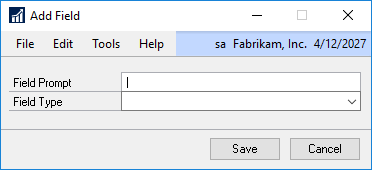On the form, you can add up to 30 fields using any of the data types discussed previously.
To add fields to an Extender Form:
| 1. | Click in the field where you want to add the field. |
| a. | Click the Add Field button to add a date entry field. |
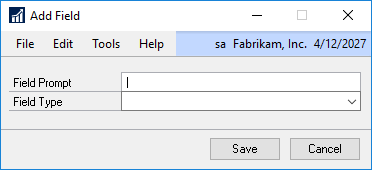
| b. | Enter the Field Prompt. This is what will be displayed on the form as the field description. |
| c. | Select the Field Type for the field. Depending on the type selected, you may need to select additional information such as the number of decimal places. |
| a. | Click the Add Calc button to add a calculated field. |

| b. | Enter the Field Name. This is what will be displayed on the form as the field description. |
| c. | Select the Field Type for the calculated field. |
| d. | Enter the Formula you want to use for the calculated field. |