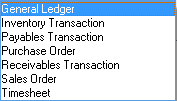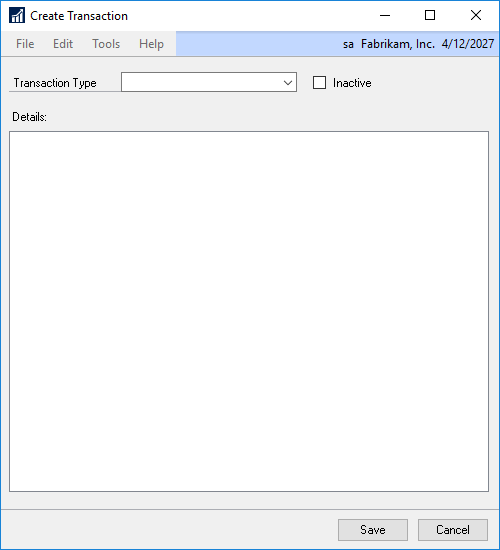A Create Dynamics GP Transaction action type pushes data from Extender forms to Microsoft Dynamics GP transactions. There are 7 types of transactions that can be created.
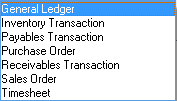
To add a Create Dynamics GP Transaction action type:
| 1. | Select the event from the Events list that you want to add an Execute Script task to |
| 2. | Click on the Add button next to the Actions list and select Create Dynamics GP Transaction from the drop-down list |
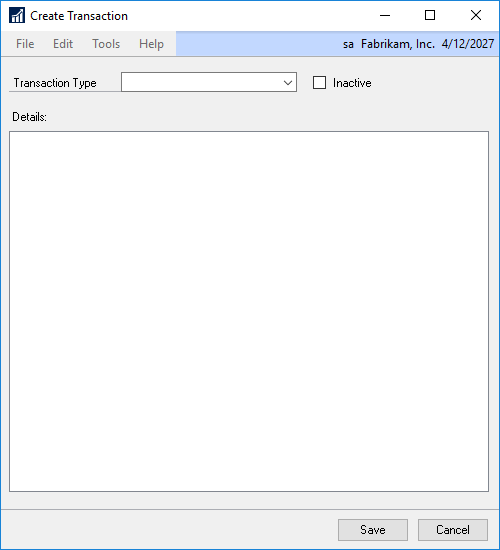
| 3. | Select the Transaction Type you would like to setup |
| 4. | Once a Transaction Type is selected the details will be displayed. Anything with the exclamation point icon  needs to have the value set. Other details may or may not have the value set to already. If it is set, it can be changed. If it isn’t set, it isn’t required, but can be set if desired. When editing a detail, there can be several different options of where to pull the value from. needs to have the value set. Other details may or may not have the value set to already. If it is set, it can be changed. If it isn’t set, it isn’t required, but can be set if desired. When editing a detail, there can be several different options of where to pull the value from. |
| a. | Constant: enter a constant value for the field |
| b. | Calculation: create a calculation to set the field value |
| c. | Field: select a field from the Extender Form to populate the value |
| d. | None: select if a value is not needed for the field value |
| e. | Default: select to use the modules default value for the field |
| f. | Separate series: enter a value to use for the field. The field will be incremented as transactions are created. |