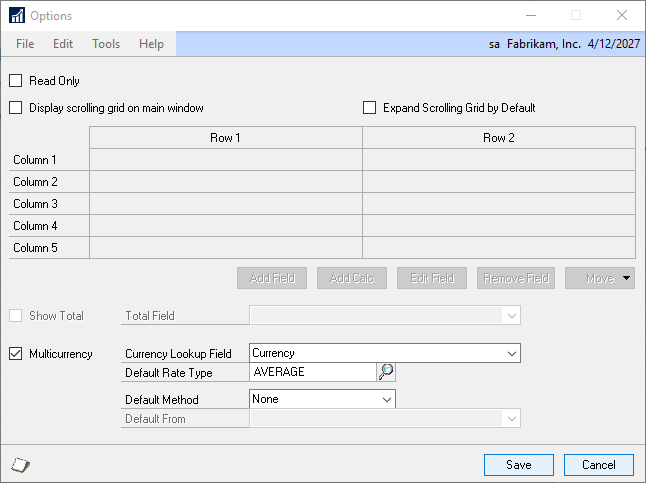When multicurrency management is registered, there is a Multicurrency button displayed at the bottom of the Extender Forms windows. Clicking on the button opens the Multicurrency Settings window, where you can specify the multicurrency settings for the form.
To set multicurrency settings:
| 1. | Click on the Options button to open the Options window. |
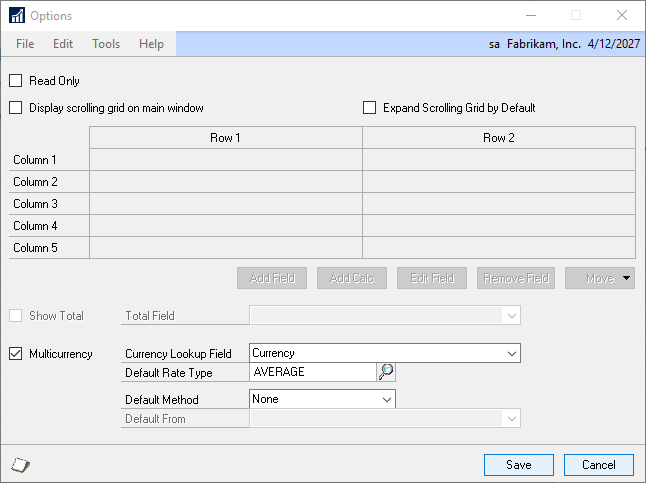
| 2. | Mark the Multicurrency checkbox to select the form as being able to use multicurrency functions |
| 3. | Select the field that will be used to control the currency. This field needs to be setup as a lookup to the Currency field. This will allow the end user to select the currency to be used from the available currencies. |
| 4. | Enter the default rate type that will be used when entering records for the form. |
| 5. | Select the default currency method to use for the form: |
| • | None – the currency will not be defaulted and the user will need to pick the currency to use |
| • | Functional currency – the currency will always default to the functional currency defined in the Multi-Currency Setup window of Microsoft Dynamics GP |
| • | Customer – the currency will be defaulted to the currency of the customer that is selected on the form in a Customer Lookup field |
| • | Vendor – the currency will be defaulted to the currency of the vendor that is selected on the form in a Vendor Lookup field |
| 6. | If you have selected Customer or Vendor as the default method, select the field that contains the customer or vendor lookup. |
| 7. | Click on the Save button. |