Extender 2018
Table Links
Linking an Extender Window to a table ensures that the Extender Window data is deleted when the corresponding table record is removed. A window can be linked to more than one table. When linked to more than one table, the Extender Window data will only be deleted when there is not a corresponding record in any of the linked tables.
|
If you link an Extender Window to a work table and not the corresponding history table, the Extender data will be deleted when the record is posted because the data is removed from the work table during posting. |
To link a window to a table:
| 1. | Open the Extender Window that you want to link. |
| 2. | Click the Options button. |
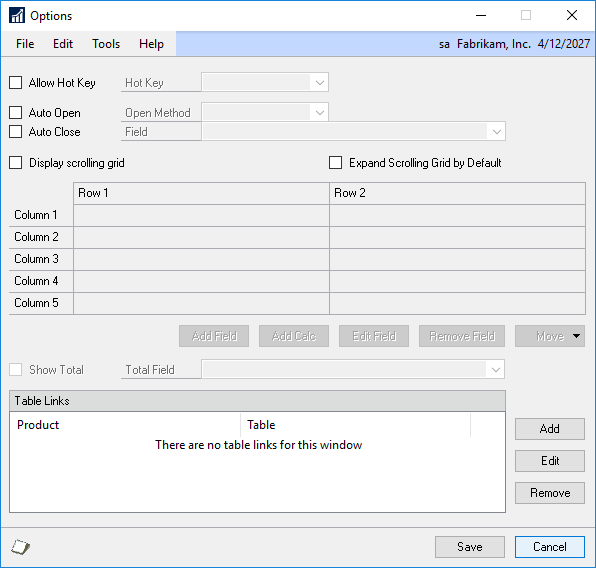
| 3. | Click the Add button to the right of the Table Links list at the bottom of the Options window. |
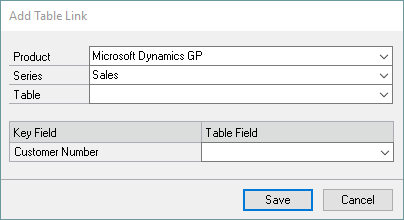
| 4. | Select the Product, Series and Table that you want to link to. |
| 5. | Match the Key Fields on the window to fields in the Table. |
| 6. | Click Save. |
| 7. | Re-launch Microsoft Dynamics GP so that the Table Links work. |
