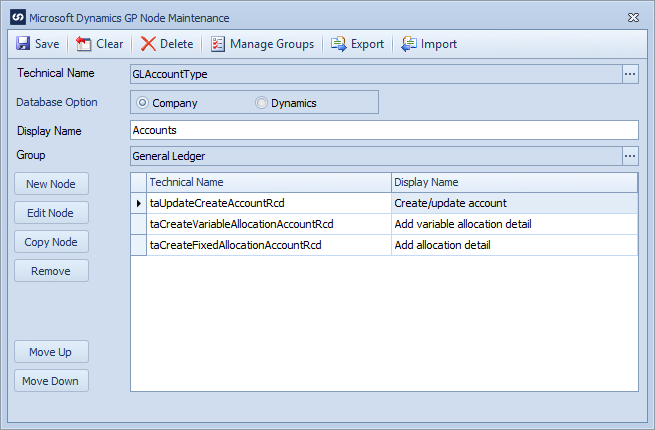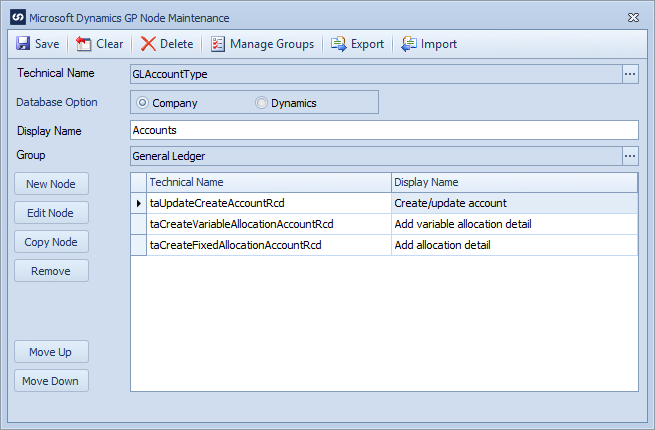Node types are used to group each node group into further sub-groups. All standard eConnect nodes are automatically categorized within SmartConnect.
To add a new node type:
| 1. | Open Setup >> Node Maintenance >> Legacy Maintenance. |
| 2. | Enter the name of the node type in the Technical Name field. This is the name that will be used to identify the node type. |
| 3. | If the node is to interact within a company database select the Company radio button. If the integration point is within the Dynamics database (e.g. HR Nodes) select the Dynamics radio button. |
| 4. | Enter the display name of the node type. This is the name that will be shown to users. |
| 5. | Select the Group for the new node type. |
| 6. | Select New Node to add nodes to the new node type. As many nodes as required can be added. |
| 7. | To change the order in which nodes appear select the node to be moved, then select the Move Up or Move Down button. |
| 8. | To export a node, select the export button and specify an export file name. |
| 9. | To import a node, select the import button and select the file to be imported. |
| 10. | Select Save to save your node type changes. |