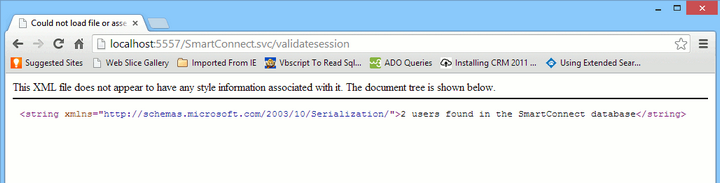SmartConnect 2018
Configure WCF REST Service
To check or configure a SmartConnect WCF REST service installation use the checklist below:
| 1. | Open IIS Manager (Control Panel / Administrative Tools / IIS Manager) |
| 2. | Expand the websites folder and find the SmartConnect WCF website. |
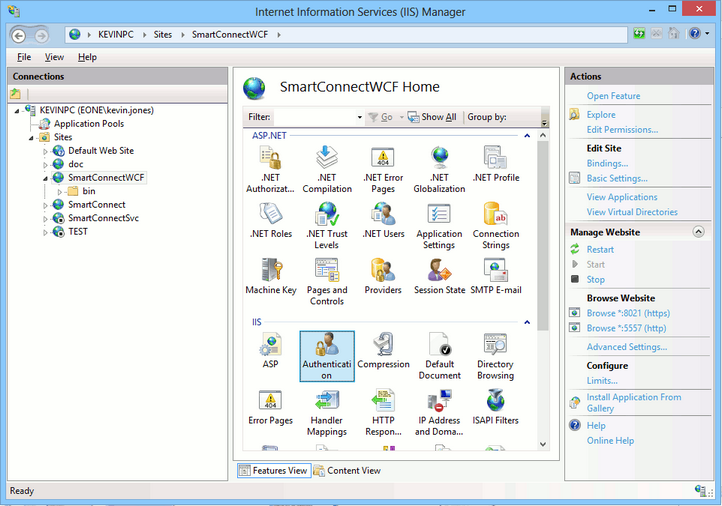
| 3. | Double-click the authentication icon. |
| • | This service should be set to impersonate a user that is set up within SmartConnect (ASP.NET Impersonation). This is the user that will run all maps that are initiated through the WCF REST service. This user must also have access to the maps and connectors that will be triggered via the service. |
| • | If strong security is required on the web service, windows authentication should be set. If strong security is not as important then allow anonymous access. Windows authentication will require users to be given access to the web service before they can access it. Anonymous authentication will allow all users to access the web service. Note: calls to the WCF REST service will always require user credentials, however if anonymous access is set the credentials need not be windows user credentials. |
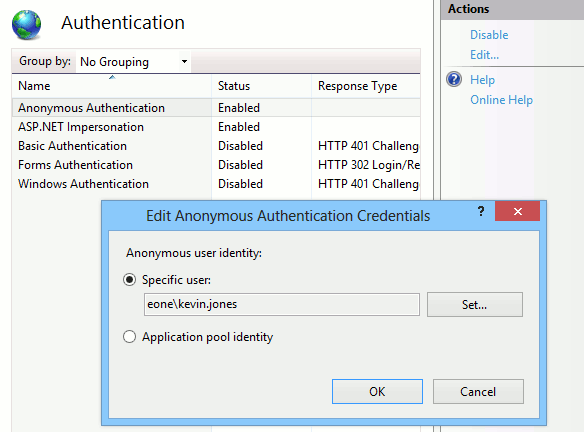
| 4. | Double click the handler mappings icon, ensure that the WCF http activation has been installed on the server. If this has not been installed the options below will not appear in the handler mappings list. |
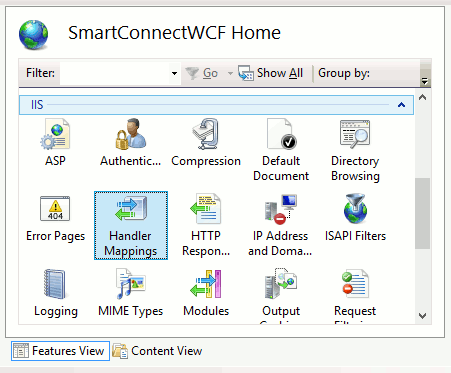

| 5. | If SSL is required, double click the SSL icon and select the required options. Once this has been completed select the bindings option (right of window) and enter a new binding for SSL (select the required certificate) |
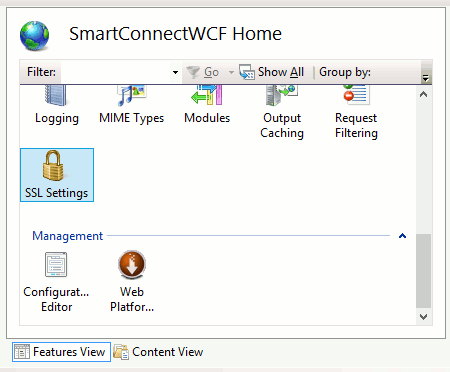
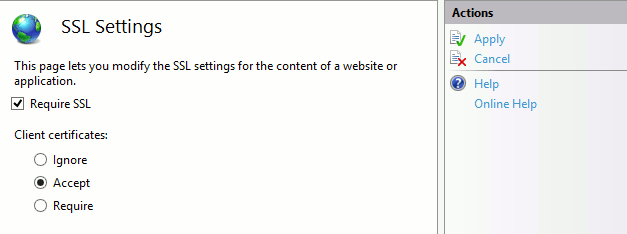
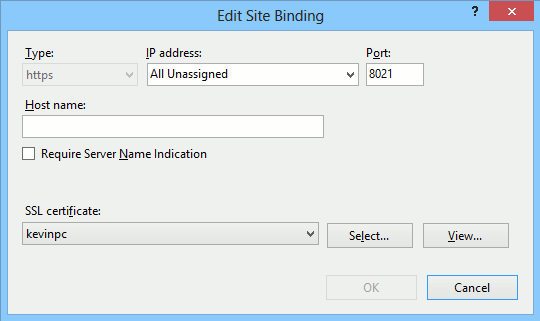
| 6. | Open Application Pools at the top of the IIS manager window. Then select the SmartConnect WCF application pool |
| 7. | Ensure the service is running and the managed pipeline mode is set to Integrated. |
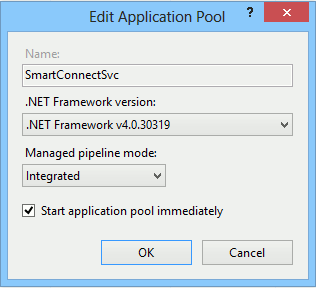
| 8. | Select advanced settings and ensure that the service is enabled for 32 bit applications, and that the identity of the application pool is set to the ASP.NET impersonation user above. |
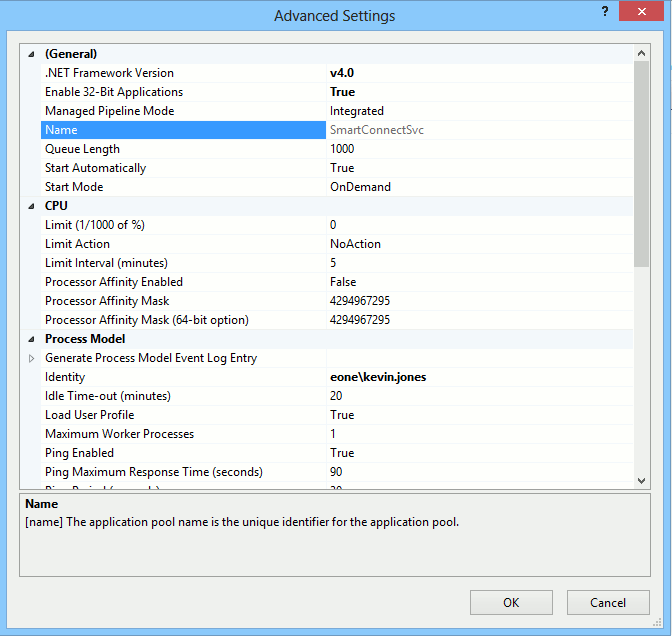
| 9. | You should now be able to navigate to the WCF REST service. Select the SmartConnect WCF site again, select content view at the bottom of the window, right click on the SmartConnect svc file and select browse. |
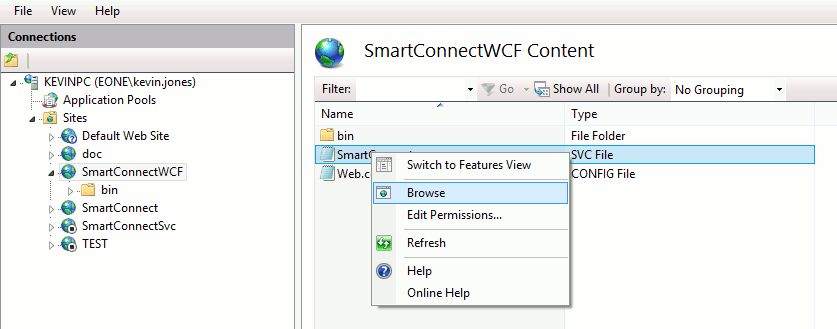
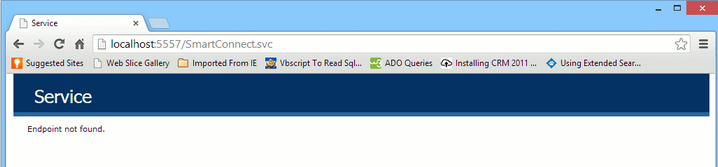
| • | Browsing to SmartConnect.svc/validate - should show the current date and time of the server. |
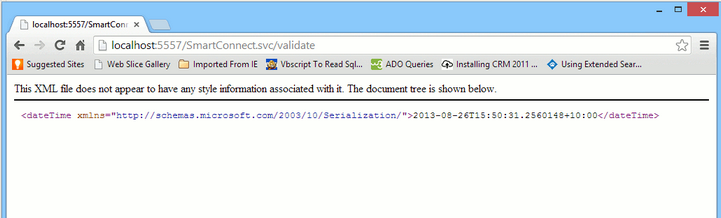
| • | Browsing to SmartConnect.svc/ValidateSession - should connect to SmartConnect and return the number of users in SmartConnect |