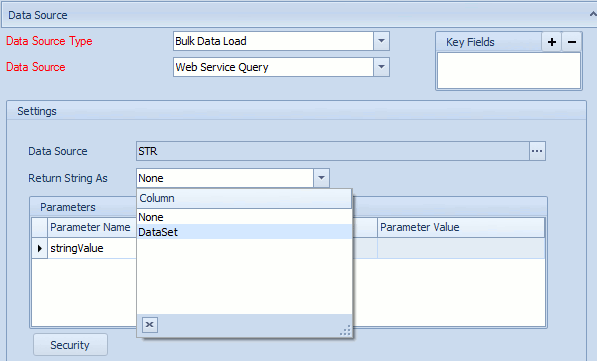SmartConnect 2018
Web Service Query
A web service query data source provides parameters and security information to a previously set up web service data source, that enables web service information to be returned to SmartConnect as a data source.
To add a web service query data source to a map:
| 1. | Select create or select the Maps Quick Link and double click on the map to be edited. |
| 2. | Enter the map id and description if creating a new map |
| 3. | Select the data source button on the window toolbar. |
| 4. | Select Bulk Data Load as the data source type. |
| 5. | Select Web Service Query as the data source. |
| 6. | Select the pre-defined web service data source to be used with this map. |
| 7. | Select web service parameters as required. |
| 8. | If credentials are required to connect to the web service select the Security button and enter the credential details. |
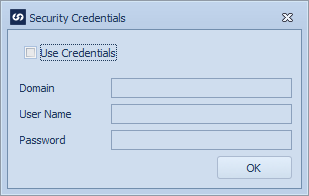
| 9. | Select the Preview button to check the columns that will be returned by this data source. |
| 10. | Select Validate to ensure the data source settings are valid. |
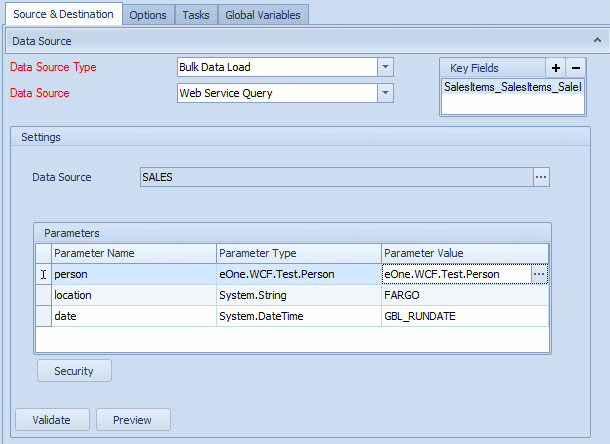
Note:
If the web service returns a single string field a return string as drop-down will be shown. This box allows the user to attempt to change the returned string into a dataset. This option should be used when the web service data source returns an data table as an xml string.