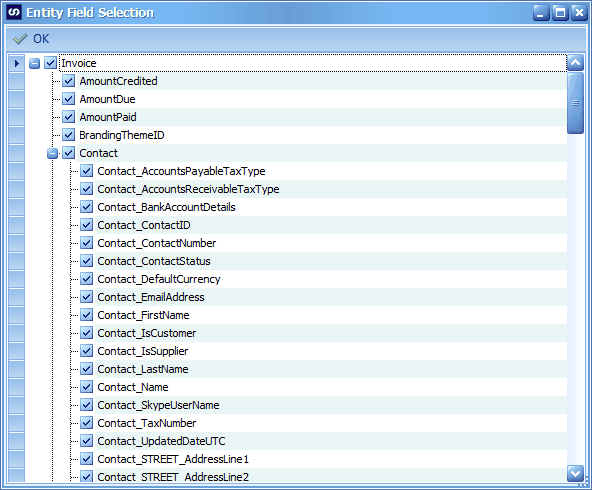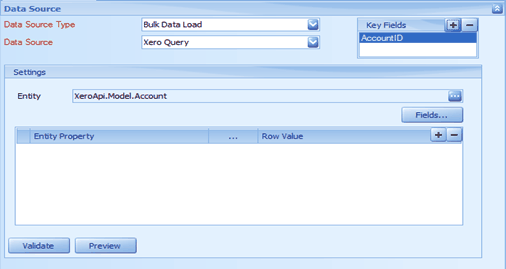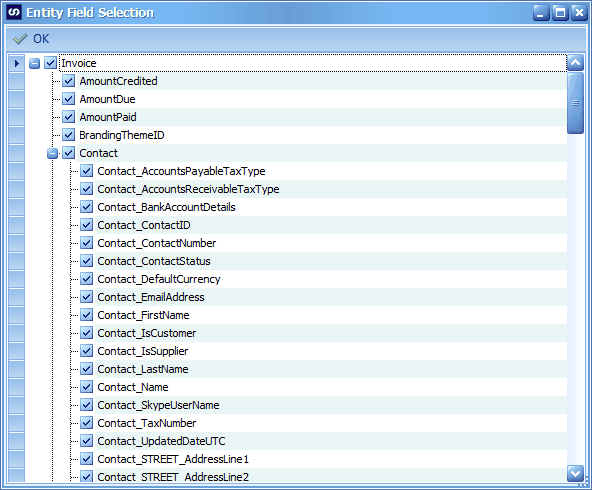The Xero query data source allows users to query required data from within Xero for use within SmartConnect.
To add a Xero data source to a map:
| 1. | Select create or select the Maps Quick Link and double click on the map to be edited. |
| 2. | If creating a new map, enter the map id and description. |
| 3. | Select the data source button on the map setup window. |
| 4. | Select Bulk Data Load as the data source type. |
| 5. | Select Xero Query as the data source. |
| 6. | Select the required entity to be queried. |
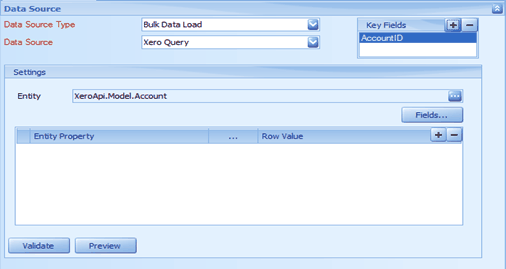
To filter the data returned from the selected entity:
| 1. | Select the + button to add a filter. |
| 2. | Select an entity property, an operation and enter or select the value you want to filter by. |
To remove a data filter:
| 1. | Select the filter to be removed from the grid. |
| 2. | Select the - button to remove the filter. You will be prompted to confirm the deletion. |
To restrict fields returned from Xero:
| 1. | Select the fields button. |
| 2. | Check or uncheck the columns to be returned to SmartConnect. Note: child objects that may be returned with the Xero data may be turned on / off here. |